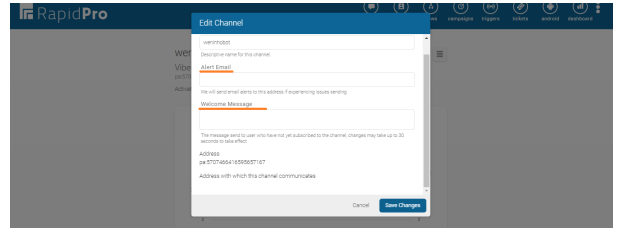How to activate a Viber channel
You can add your Viber's public account as a channel on the platform.
Get Started
Go to the Workspace settings and click on Add Channel.
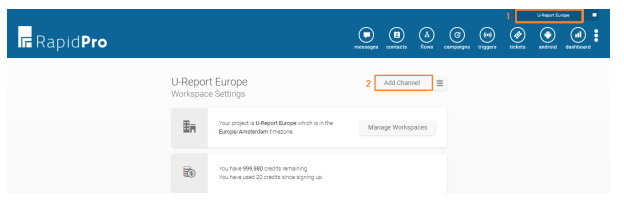
Scroll down to the Viber option and click on it
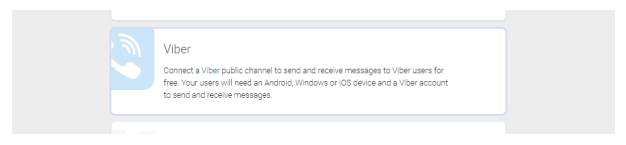
After that, you will see a short description of the channel. The only requirement to connect Viber there is an Authorization token (called App token by the Viber team).
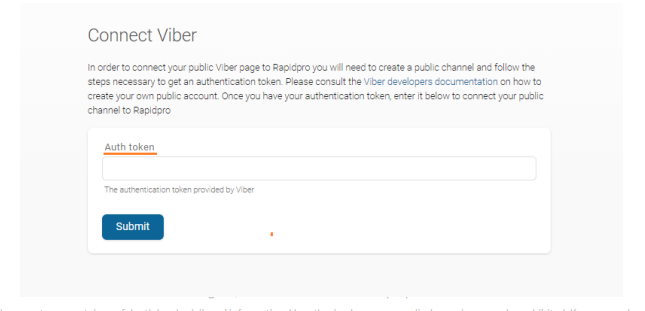
Now let’s see how to obtain this App token.
The main process resides in approving a Viber's public account and gathering the App token.
Creating a Viber account
Install Viber's mobile app and go through the registration process via a mobile phone number exclusively for the project. With your valid account, access Viber's admin panel and link it to a Public account.
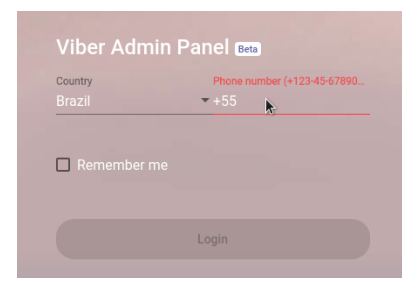
You will receive a verification token on the mobile phone, confirm it too.
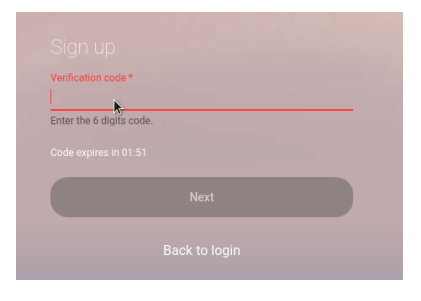
On the left panel, select Create Bot Account
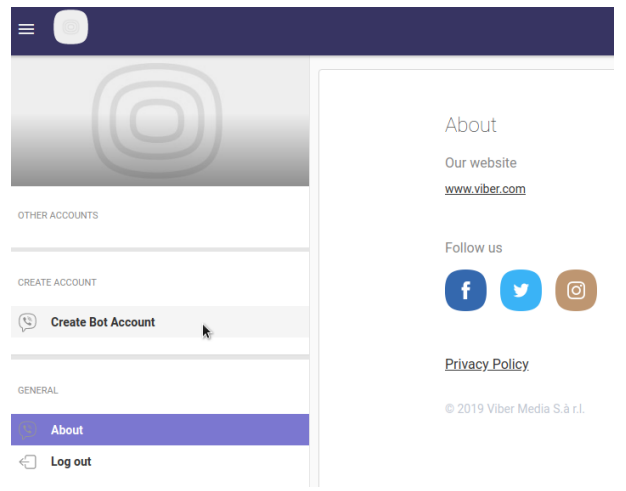
Fill all requirements presented and hit Create at the end of the page.
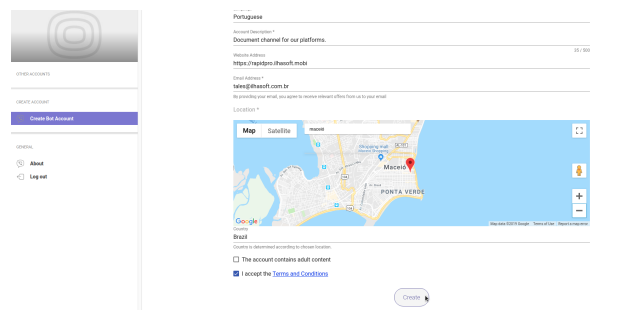
It will take a few seconds to process and a new window will pop-up with the token needed.
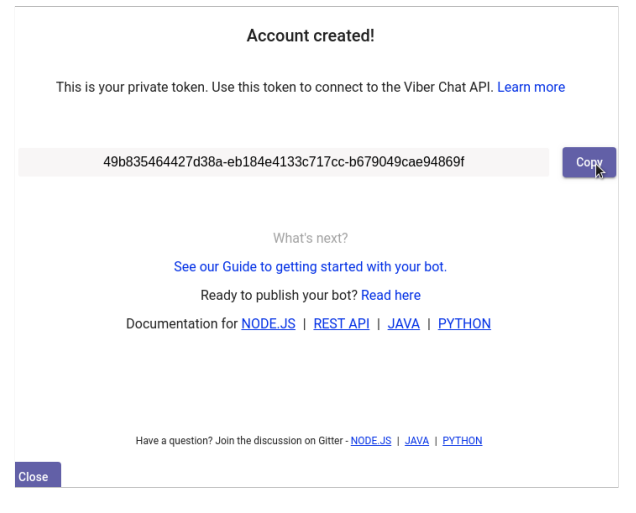
Submit the channel
Now go back to RapidPro, paste the token and hit Submit.
Edit Welcome message
The Viber channel was created, but to have it published and available for all your public, some steps are required by the Viber support team. The first step required is to provide a Welcome message. To add one, go to your Workspace settings and open the Viber Channel settings.
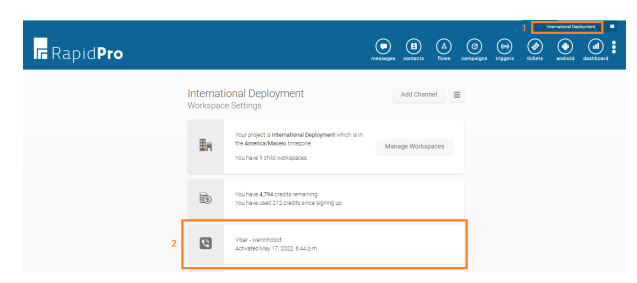
After that, click on the menu icon and then in the Edit option.
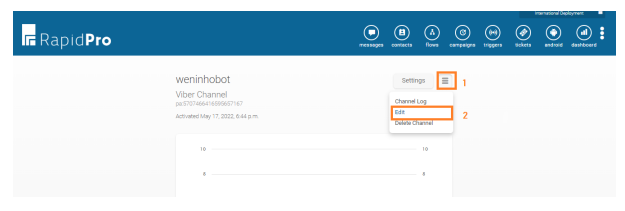
Once you click on Edit, a new window will appear for you to add an Alert email and Welcome Message. Save the changes after that.