Adding Discord as a channel
1 min read
Your users will need a Discord account and a compatible device to send/receive messages. This type of channel is only available if your instance has been configured with the Discord proxy application .
The infrastructure required for the proxy is not provided by Weni.#### Register your app by following the official instructions.
- Discord has official documentation on how to register your bot.
https://discord.com/developers/docs/getting\-started
- Go to the developer dashboard and click New Application and build your app:
https://discord.com/developers/applications
- Go to the ""Bot"" tab and click ""Add Bot"". You will have to confirm by clicking ""Yes, do it!""
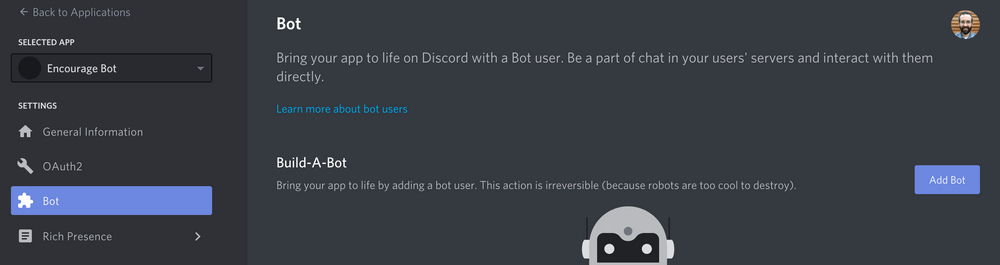
- Keep the default settings for Public Bot (checked) and Require OAuth2 code grant (unchecked).
- The next step is to copy the token.
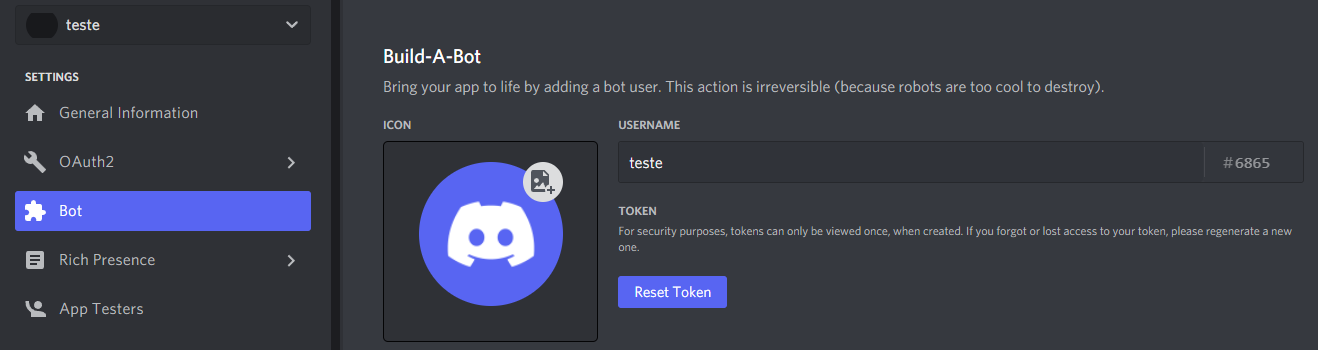
4.Click ""Reset Token"" and get your token.
Add the channel to the Weni platform
- Within the project, go to: Applications -> Discovery -> Add Discord.
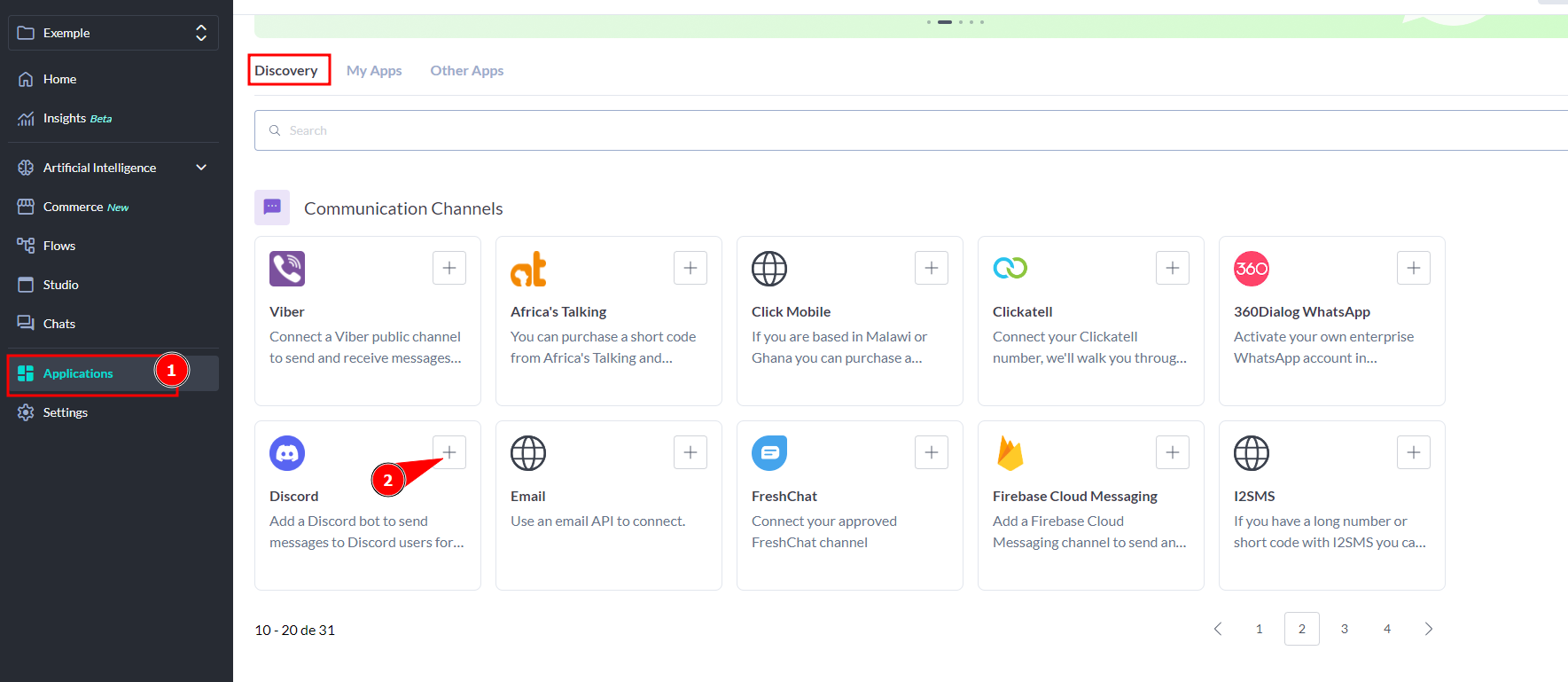
- After adding it to ""My Applications,"" insert your discord_bot_token provided by the Discord Developer page and the Proxy URL, which is the URL where the Discord proxy is running.
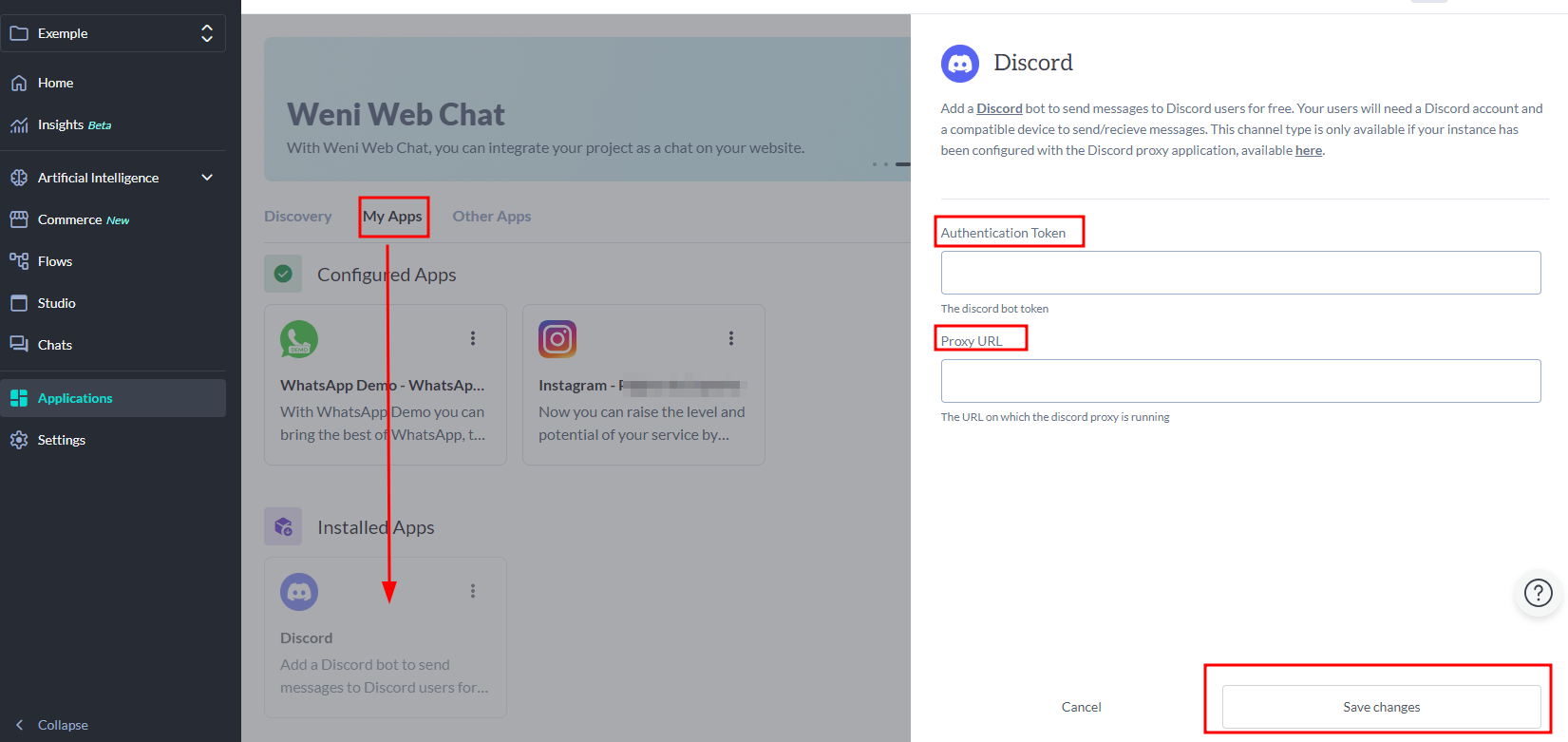
- Save Changes.