You can add your a Viber's public account as a channel on the platform.
Starting the process
To create the channel, click on ""Apps > Discoveries"" within your project:
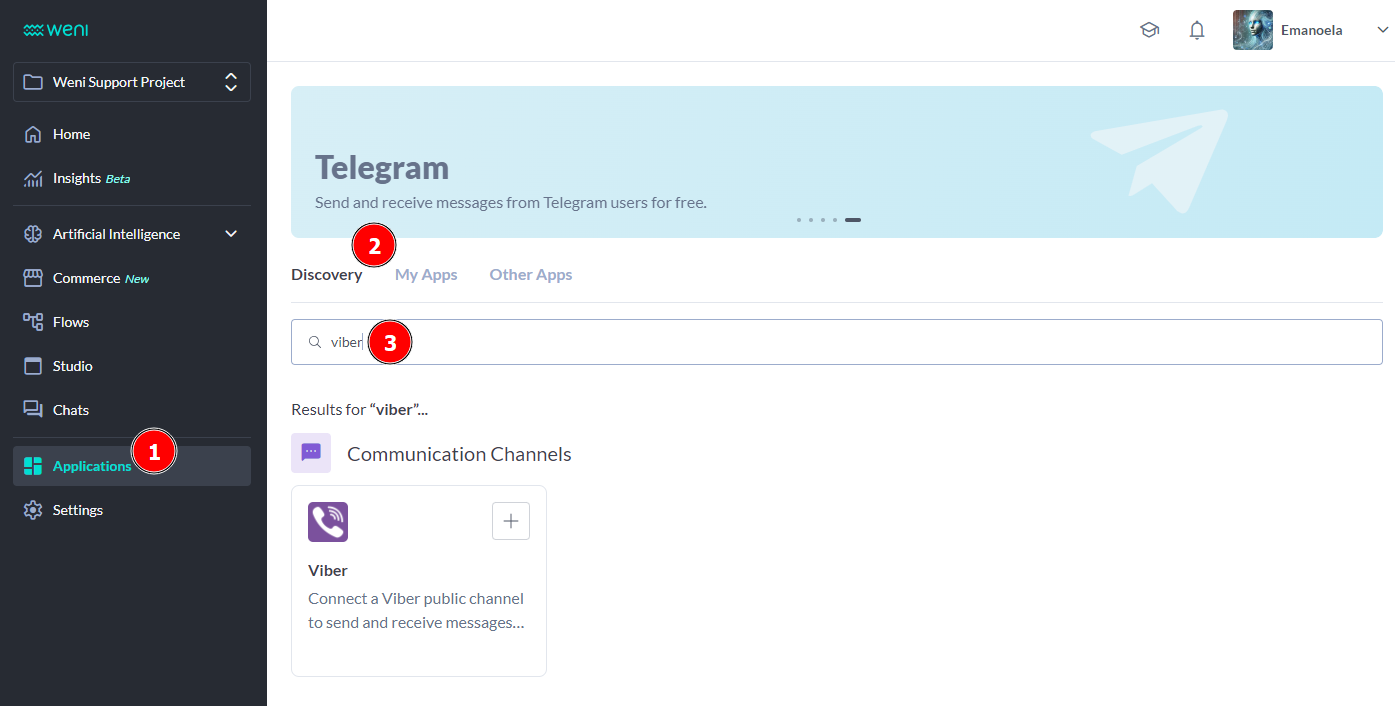
Then, click the ""Add"" button, and a confirmation window will open.
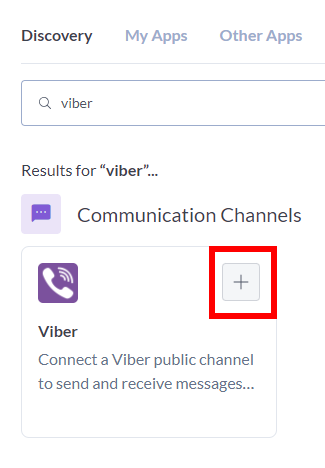
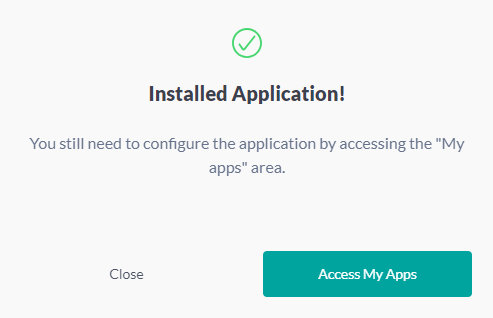
You can find the application under My Apps. By clicking on the indicated location in the image > Configure, a new window will open.
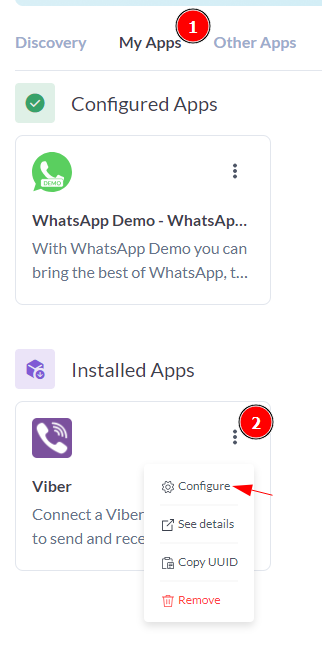
The only requirement is the Authorization Token (called application token by the Viber team)

The main process is to approve a Viber's public account and collect the application token.
Creating a the Viber account
Install Viber's mobile app and go through the registration process for your mobile phone number.
Having a valid account, access Viber's admin panel and link it to a Public account.
You will receive a verification token on the mobile phone, confirm it too.
On the left panel, select Create Bot Account
Fill all requirements presented and hit Create at the end of the page.
It will take a few seconds to process and a new window will pop-up with the token needed.
Finish channel's setting
Now go back to My apps > configure, paste the token and hit Submit.
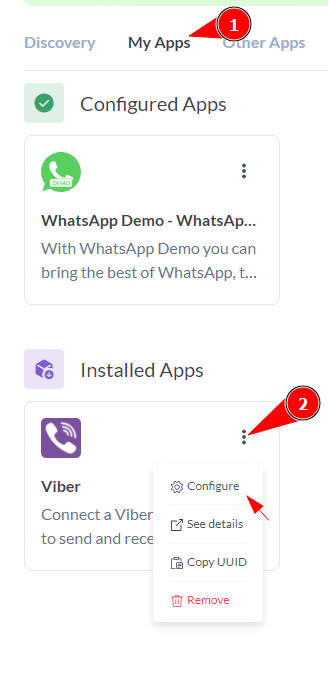
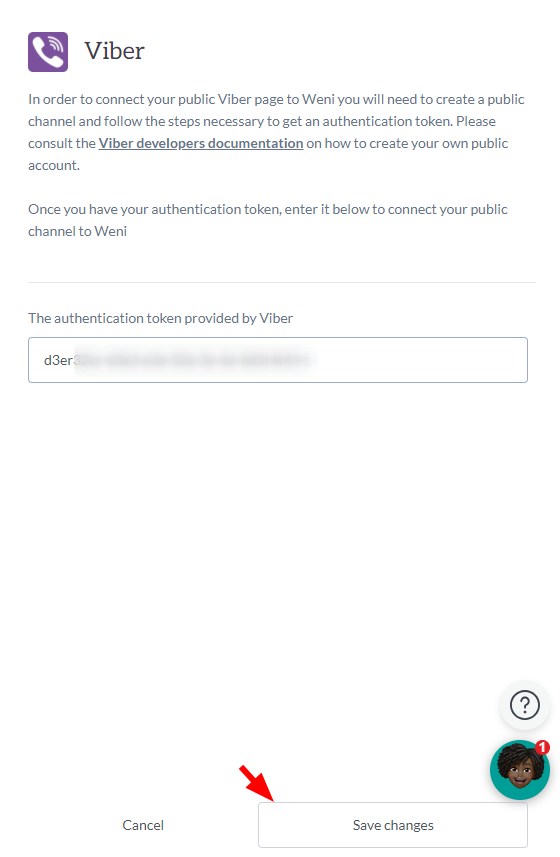
Publish the account
A final step is necessary on the Public account. Go to Viber's app on the mobile phone, open More, select Discover and open Mine tab. Select the page we just created and you'll see a Publish option, that's needed to be enabled so the page can be found in searches.