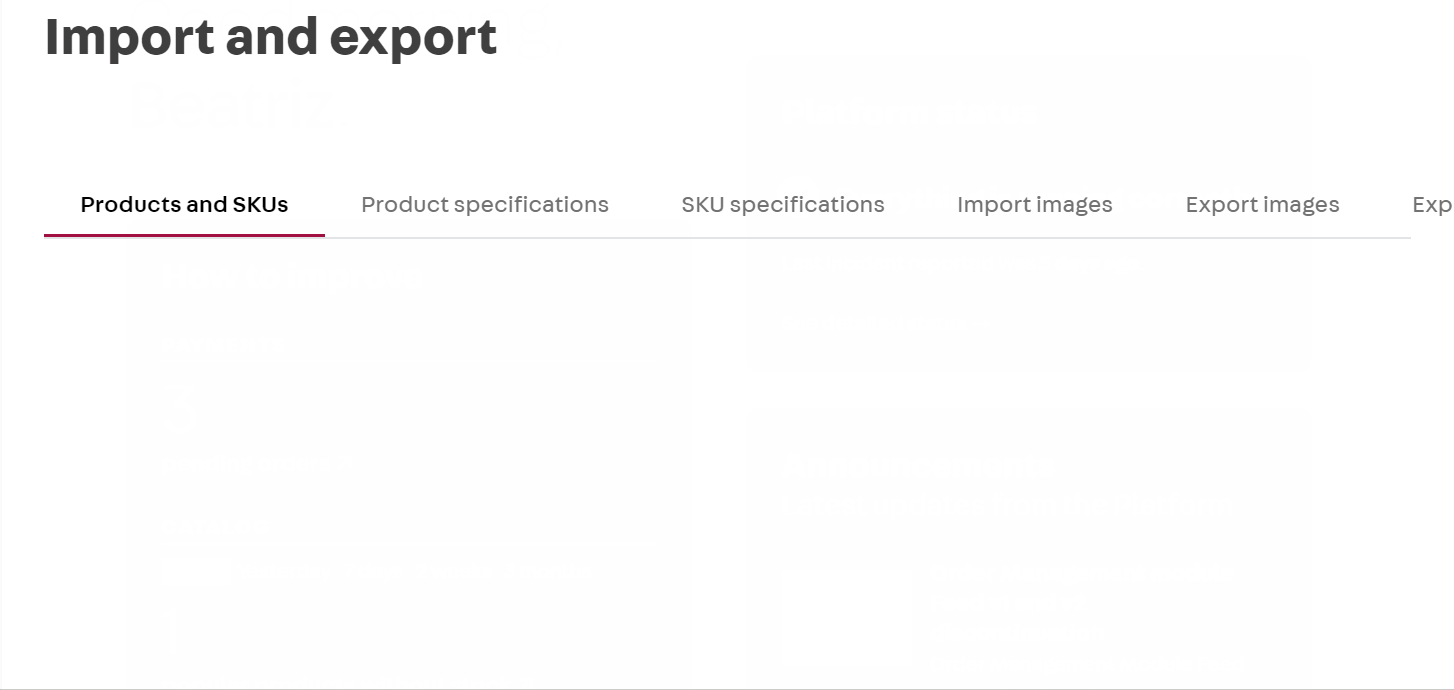An SKU specification is a mandatory field in the SKU form where you can insert specific characteristics for every product variation.
At VTEX, a specification is always included in a specification group, associated with a category. Therefore, to create an SKU specification (field), you must first create at least one category and one specification group.
Example: A fashion store which intends to sell a Polo shirt product in the S, M or L sizes. In the T-shirts category, the specification group can be named Characteristics. In this case, size is the characteristic which will distinguish one SKU from another. Therefore, the retailer must create an SKU field called Size, having S, M and L as value options.
In this article, we explain how the specification inheritance works for the added specifications and we describe how to create an SKU field, associate values to it and fill in specifications when adding an SKU in the VTEX Admin. Check out the following sections:
To create an SKU specification using Catalog API, follow the How to create a specification developer's guide.
SKU Specification inheritance
Before creating any specifications, it's important to understand that they follow an "inheritance" logic, i.e. when you create a specification for a higher category level, it will appear in all the sublevels of that category. Therefore, if you want to create an SKU specification applicable to the existing SKUs of one category only, the specification must be created at that category level.
Example: consider a Men's shirt product. In Catalog > Products and SKUs > SKU > Specifications, as illustrated in the page below, we can see that the specification group called Characteristics is associated with the Shirt category. This group includes a field named Color and a field named Size.
Since this is an SKU specification, the information selected on that page will apply only to the Men's Shirt product variations. All SKUs added to the Men's Shirt category and all product SKUs of the same category must also have these specifications filled out.
Step-by-step instructions in the VTEX Admin
To see the SKU specifications in the SKU registration page, besides having previously created a specification group associated with a category, you must also create the SKU fields and fill in their values. Then, you will be able to fill in the SKU specifications.
See the step-by-step instructions below.
Creating an SKU field
Once created, the SKU fields cannot be deleted. If you uncheck the field, all the SKUs in that category will become inactive, until the field is checked again. If you do not fill out a specification when adding an SKU, it may cause the SKU not to appear on the website, because it is inactive.
To create an SKU field, follow the instructions below:
- In the VTEX Admin, go to Catalog, or type Catalog in the search bar at the top of the page.
- Click on Categories.
- Click the category associated with the specification group in which you want to create the SKU field.
Please note that when you create a specification for a higher category level, it will appear in all the sublevels of that category.
-
Click
Actions. -
Click
Field (SKU). -
Click
New field. -
Fill in the information related to the field you are creating:
It is mandatory to fill in the fields marked with an asterisk ( * ). The settings regarding which fields are required or not cannot be changed.
- Name *: Name of the SKU specification (field).
- Text *: Field description.
- Type: Field type, which may vary between **Combo **or Radio. For more information on each option, read the Field types section.
- Group: Name of the specification group, in which the field will be included.
- Filter: Defines if the specification will be used as a filter when navigating the** website.**
- Required: Defines if a value is mandatory when adding an SKU. In the field is mandatory, the SKU may only be activated after filling in this specification.
- Show Specification: Defines if the field is displayed on the SKU details page, in the Specifications tab.
- Link in the top menu: Defines if the link to the field values is displayed in the in the main menu of the site.
- Link in the side menu: Defines if the link to the field values is displayed in the side menu of the site.
- Active: Activates this field.
-
Click
Save.
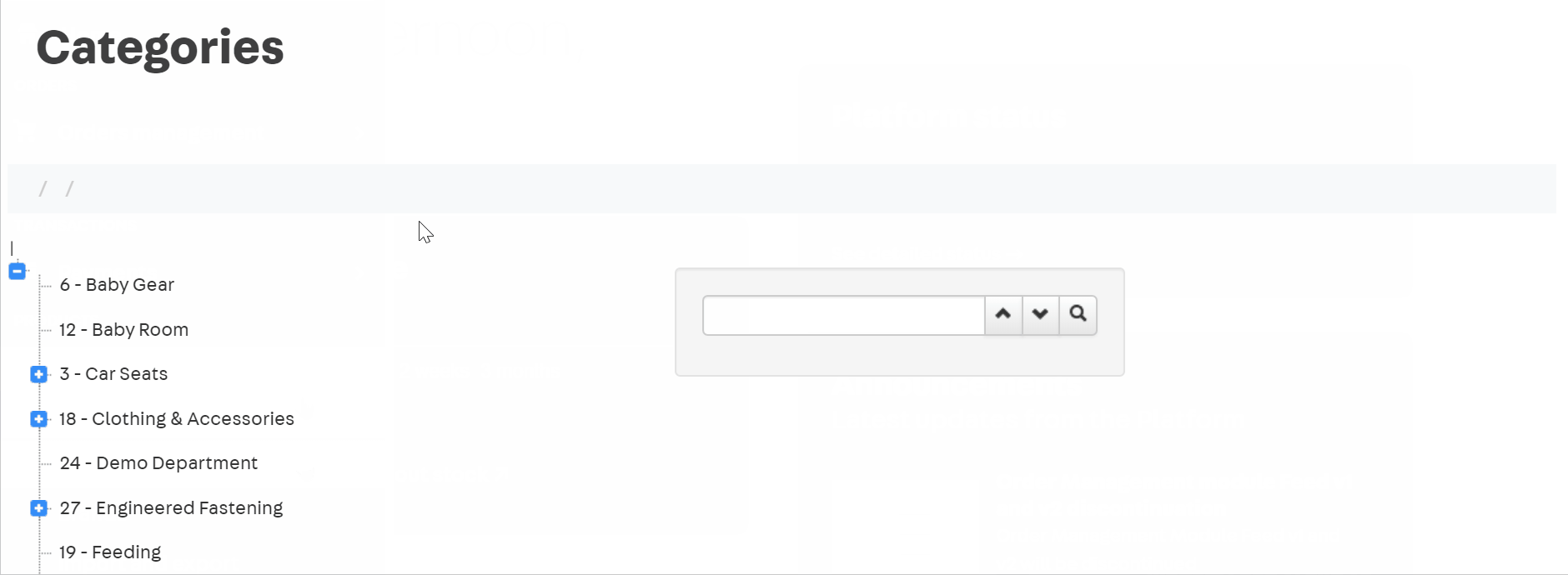
SKU Field types
There are two SKU field types — Combo and Radio. The purpose of SKU specifications is to distinguish between variations of the same product, based on objective and preset characteristics for selection, such as size or color, among others. To display text fields and more complex HTML structures, such as descriptions or size charts, you must use the product fields feature.
See the table below for details on the SKU field types you can select in the Type option when creating an SKU field:
| Field type | Description |
|---|---|
| Combo | Content with two or more predefined values, to select an option from a dropdown list. For example, a home appliance voltage, which can be 110v or 220v. |
| Radio | Content with two or more predefined values, to check an option from a value grid. For example, choosing the colors of a product's components (red, yellow, blue, black...). |
Adding values to the SKU field
The Values of the SKU fields will vary according to the selected field type: Combo or Radio. Follow the steps below to add predefined values:
-
In the VTEX Admin, go to Catalog, or type Catalog in the search bar at the top of the page.
-
Click on Categories.
-
Click the category in which the product has been saved.
-
Click
Actions. -
Click
Field (SKU). -
Click the down arrow .
-
Click Values.
On this page you can create a New value or Edit the previously defined values.
-
Fill in the Name field with the values you wish to create for that field.
Insert one value per row and press
Enterafter each value, as illustrated in the image below. -
Click
Save.The added values will be displayed in the SKU registration interface.
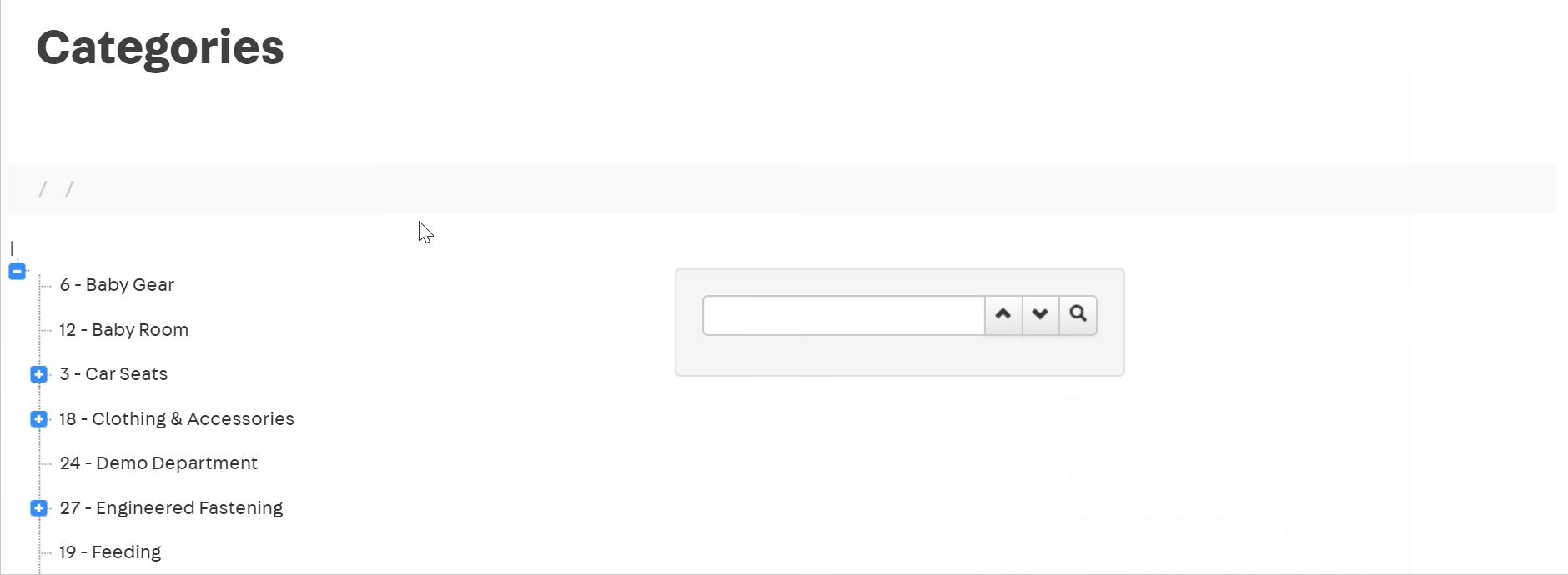
If you are adding values for the first time in a field, you must return to the form of that specific field and check the Active option.
Accessing or editing values
To access or edit values in an SKU field, follow the steps below:
-
In the VTEX Admin, go to Catalog, or type Catalog in the search bar at the top of the page.
-
Click on Categories.
-
Click the category in which the SKU has been saved.
-
Click Actions .
-
Click Field (SKU).
-
Click the down arrow .
-
Click Values.
On this page you will see the values filled in and you can choose between the following options:
- Order Alphabetically: Organizes the value list alphabetically.
- New value: Creates a new value.
- Edit: Allows changing the value text and opting for activating or deactivating it.
- > Delete: Deletes a value.
Filling out SKU specifications
After creating an SKU field and adding the values, you must fill in each SKU's specifications, using the fields and values you created. You can do this either on each individual SKU registration page or in bulk, using a spreadsheet.
SKU registration
To fill in the specifications for each SKU individually, follow the instructions below:
-
In the VTEX Admin, go to Catalog, or type Catalog in the search bar at the top of the page.
-
Access All products.
-
On the product row with the desired SKU, click the down arrow .
-
Click SKU.
-
On the desired SKU, click
Change. -
Access the Specifications tab.
-
Fill in the fields you created with the desired values.
Required fields will be marked with
*. -
Click
Save.
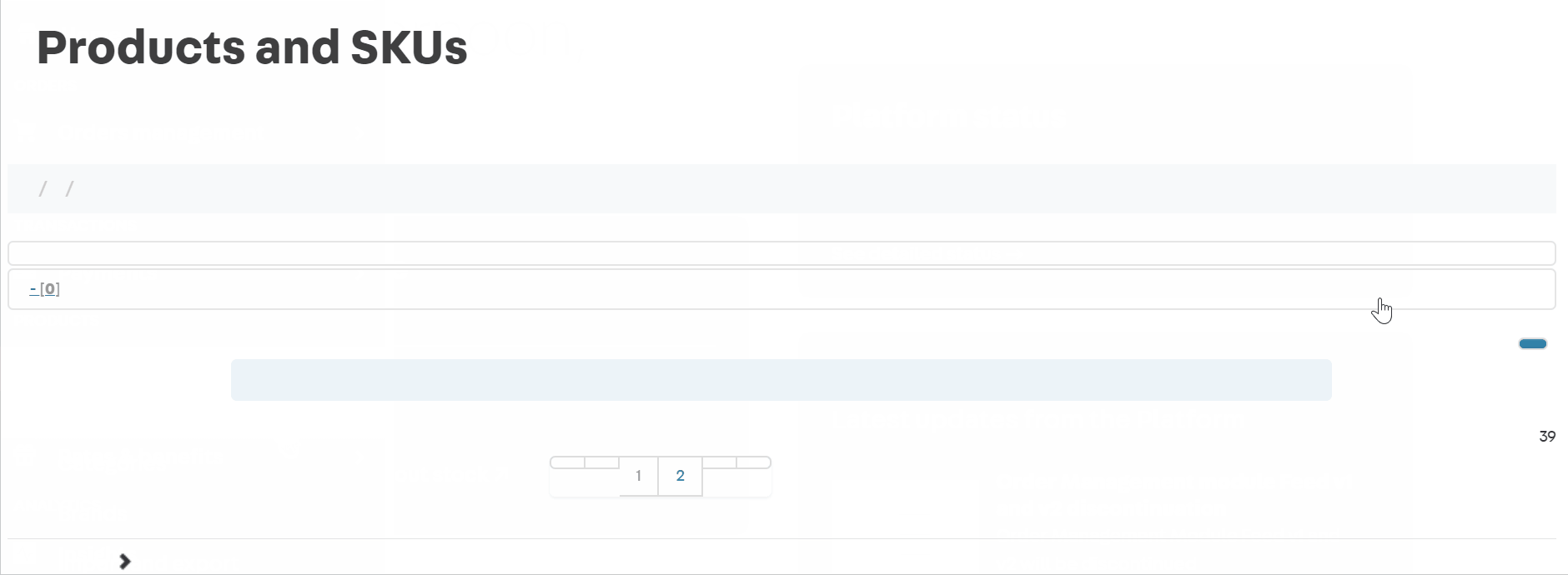
Spreadsheet
To fill in SKU specifications in bulk using a spreadsheet, first you must export the VTEX default spreadsheet, populate it and import it to the platform. To do this, please follow the instructions below:
-
In the VTEX Admin, go to Catalog, or type Catalog in the search bar at the top of the page.
-
Click Import and Export.
-
Click the SKU Specifications tab.
-
Right-click on the desired category.
-
Click Export....
A green rectangle will appear on screen.
-
Click on Click here to download your file to export the spreadsheet.
-
Open the spreadsheet file and fill out the rows with the SKU specification data.
Only edit the
SpecificationValuespreadsheet column, inserting a value in each row field. The other columns must not be changed because their values will be used for data validation. -
In the VTEX Admin, still in Catalog > Import and export > SKU Specifications, scroll down to Upload File to Import.
-
Click Select to select the file with the filled out spreadsheet from your computer.
-
Click
Import.