Linking URLs to banners using the Site Editor
1 min read
You can configure one of your store’s banners to redirect users to a page of your choosing. To configure this using the Site Editor, link the banner to any internal or external URL by following the steps below.
Internal URLs
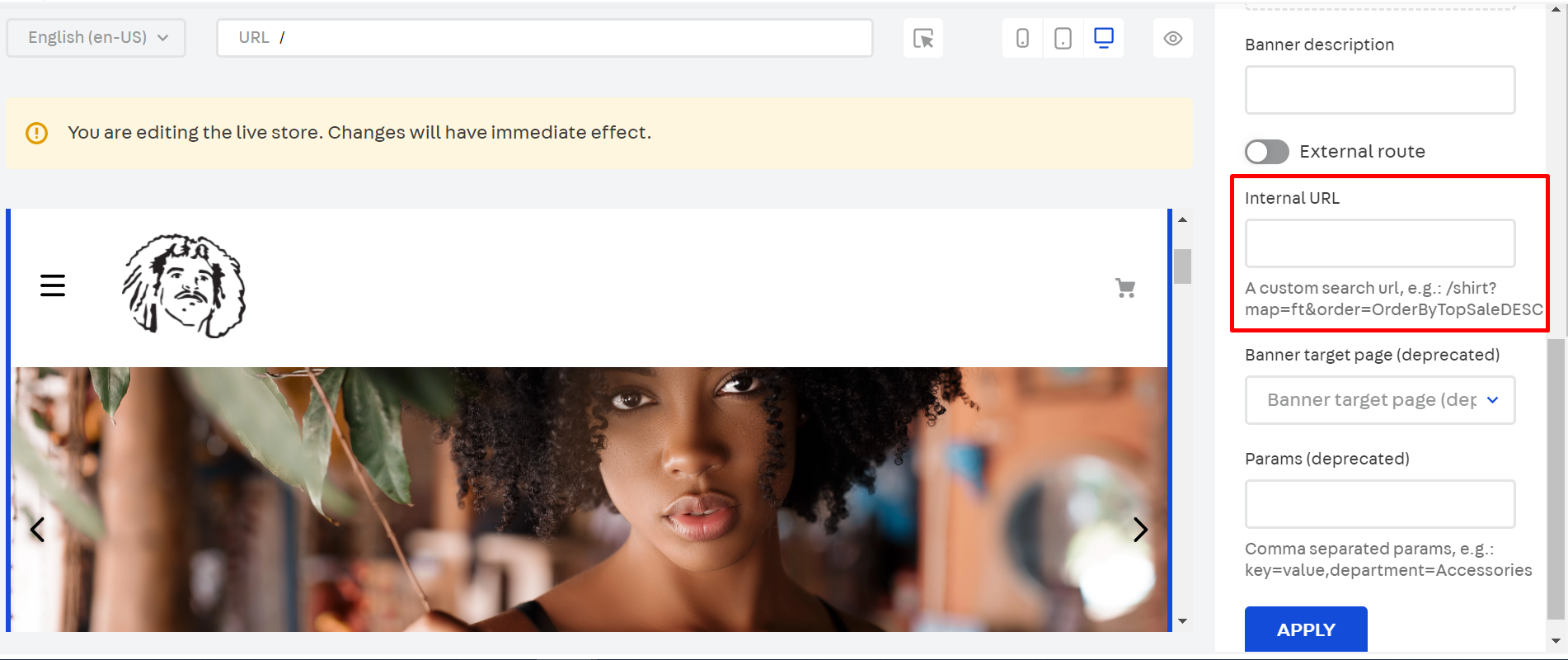
- In the VTEX Admin, access Storefront > Site Editor.
- Select a Carousel block and choose the banner whose content you want to edit.
- In the
Internal URLfield, copy and paste the internal URL of your choosing. - Click on
APPLY>SAVE.
The Banner target page and Params fields have been deprecated. Therefore, the data filled in the Internal URL field will be the only data taken into account when indicating the chosen internal route.
External URLs
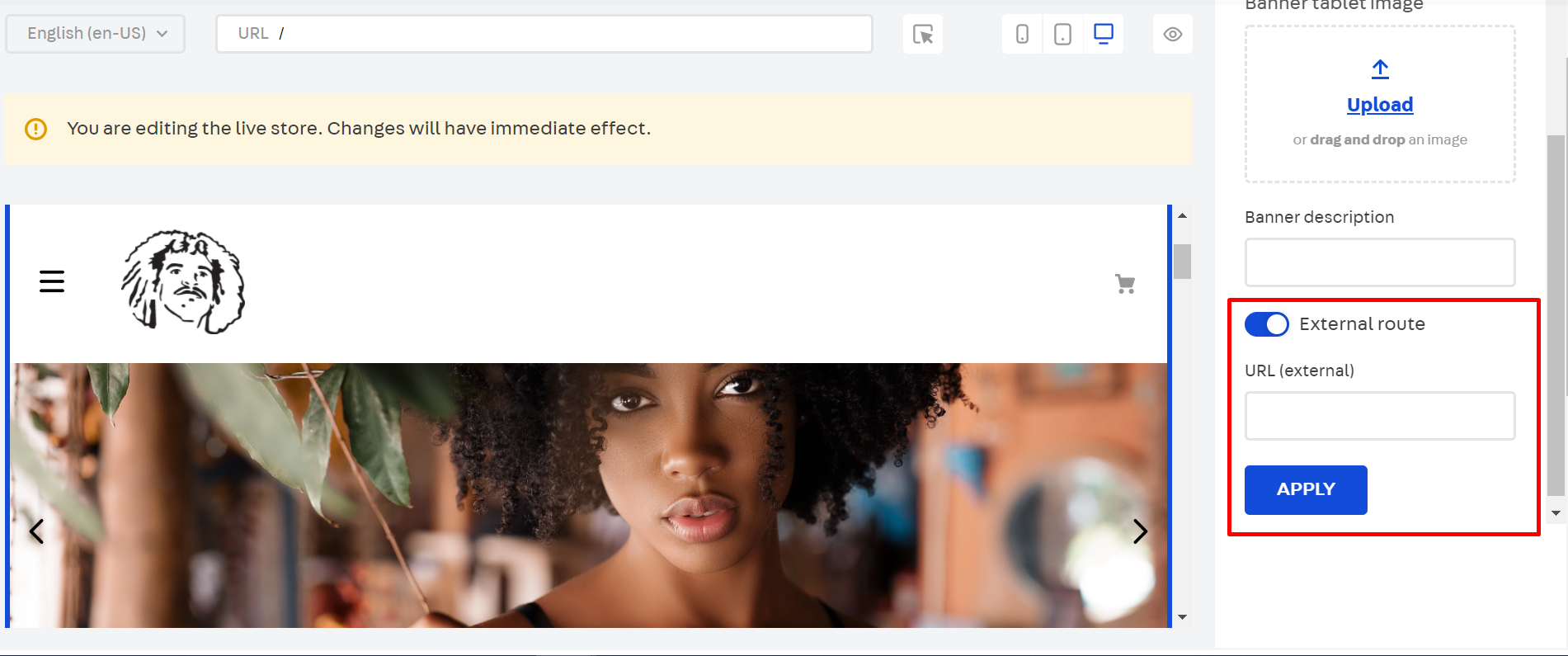
- In the VTEX Admin, access Storefront > Site Editor.
- Select a Carousel block and choose the banner whose content you want to edit.
- Click the External Route toggle. In the
URL (external)field, copy and paste the external URL of your choosing. - Click on
APPLY.>SAVE.