The Product Listing Pages (PLPs) are responsible for presenting all the products available within a specific category, brand, department, or other filters applied.
The PLPs are correlated as each product links back to a category page — Apparel, for example — and the PLPs influence SEO performance.
To improve the SEO performance of PLPs, you must allow web crawlers such as Google to notice this connection between PLPs. This way, these crawlers will be able to browse different pages and access other products they show.
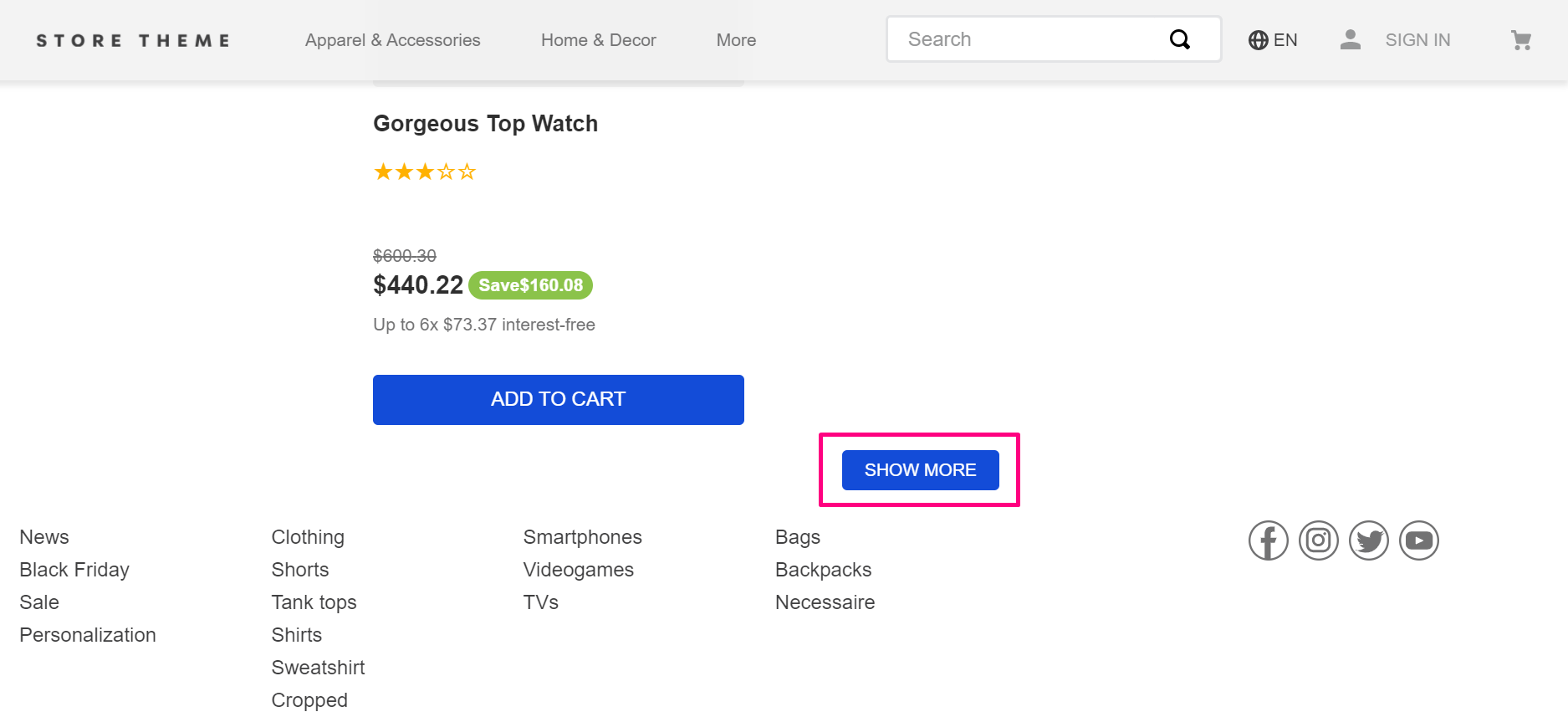
See the section below on how to improve the SEO performance of PLPs using the Site Editor.
By following these step-by-step instructions, the style of the SHOW MORE and SHOW PREVIOUS buttons may be affected in stores that are already online. If you're building a new store, follow this tutorial before you start styling your store. If your store is already active, don't forget to check, at the end of this tutorial, if the style of the buttons is as expected.
Using the Site Editor
To improve the SEO performance of PLPs via Site Editor, you have to configure the behavior of the buttons Show more and Show previous. Follow these steps to improve it:
- In the VTEX Admin, access Storefront > Site Editor.
- Choose a Product Listing Page from your website. If you have more than one PLP template, repeat the following steps for each of them.
- On the Blocks menu, expand the Search Result Flexible Layout block.
- Click on Fetch more.
- On Button behavior, select the option Link to page - Improves SEO, may change how the button looks.
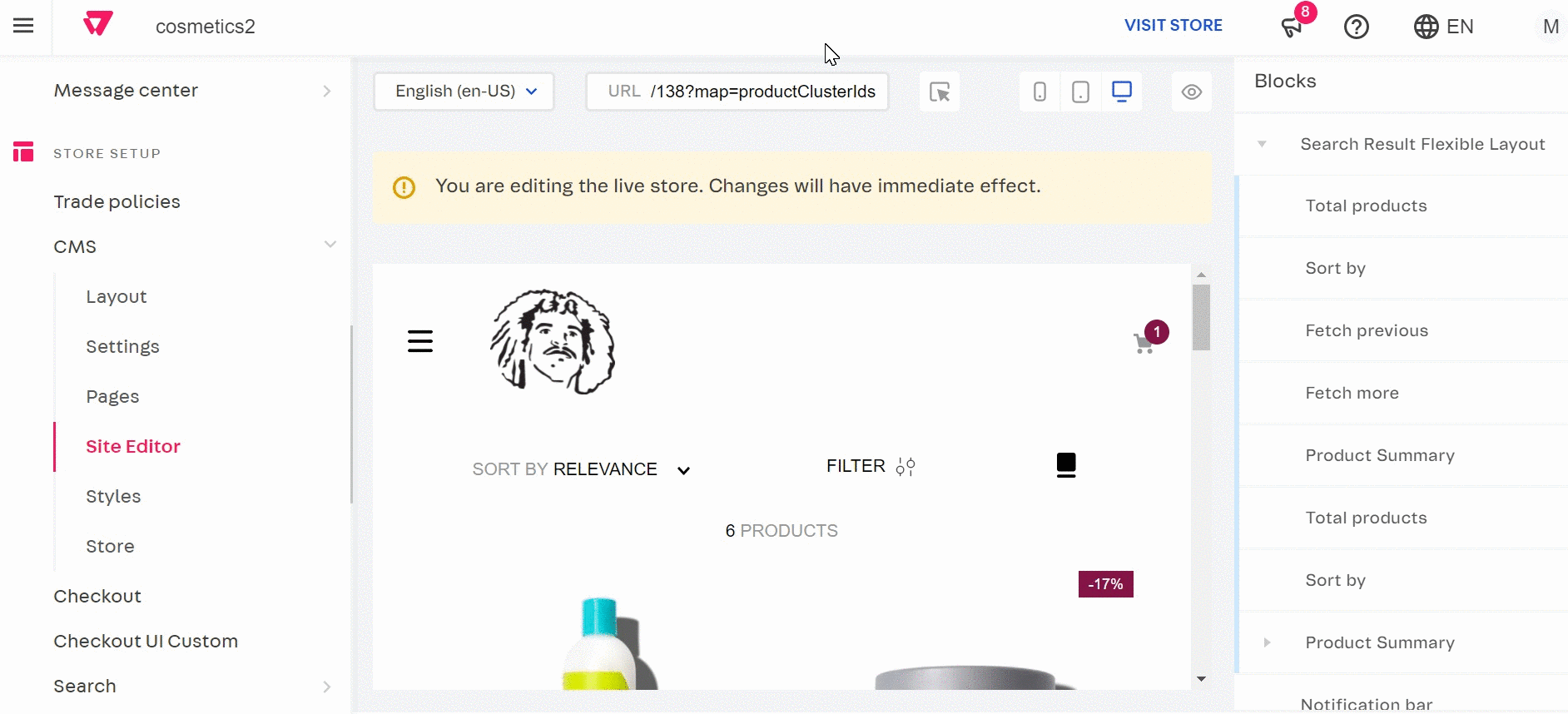
- Click on
SAVE. - To configure the Fetch previous item, expand the Search Result Flexible Layout block.
- Click on Fetch previous.
- On Button behavior, select the option Link to page - Improves SEO, may change how the button looks.
- Click on
SAVE.