At VTEX, it is possible to integrate with the Itaú Rede payment provider. With this provider, your store can make sales through credit and debit cards, such as, Mastercard, Visa, Hiper, Elo, Diners, Sorocred, American Express, Hipercard, JCB, Banescard, Cabal, Mais, Credz, and co-branded cards.
The following actions are required depending on the payment method you want to offer in your store:
-
Credit, debit or co-branded cards
-
PIX
Configurations made in an environment external to VTEX may be discontinued or modified without prior notice. Check your Itaú Rede account for updated information.
Obtain credentials in the Rede Portal
To start the process of integrating your store into the Userede environment, send an email to ecommerce@userede.com.br requesting accreditation of Rede e-commerce solutions. The estimated turnaround time is up to 1 business day.
Once accreditation is completed, you will receive by email your membership number (PV) and access instructions to the Rede Portal.
After receiving the access information, you or someone else with an administrator profile on your Rede account (master user) must generate the integration key according to the steps below:
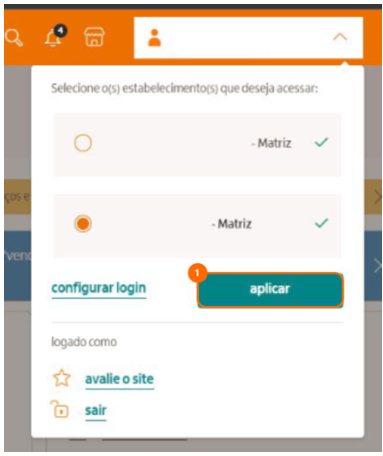
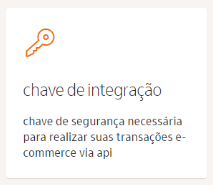
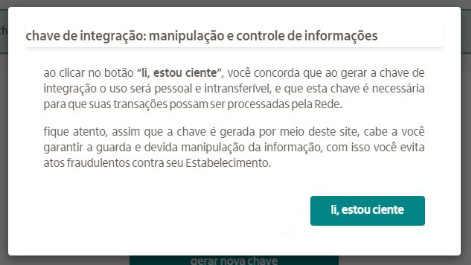
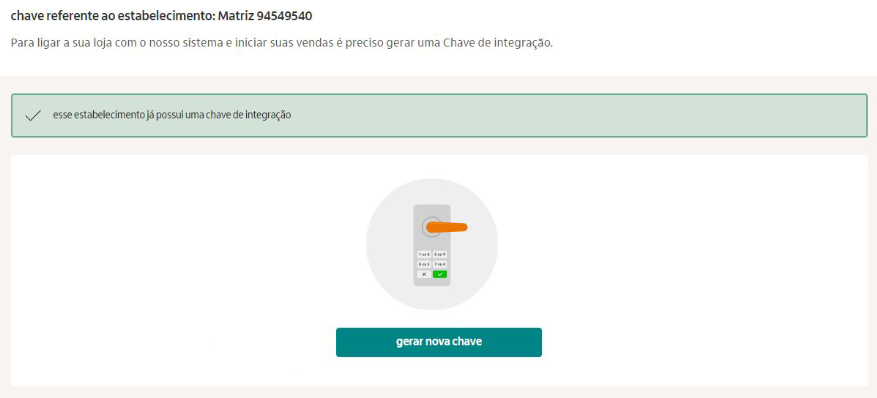
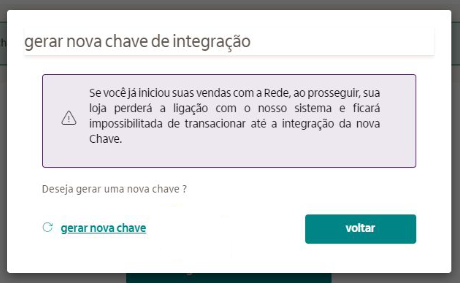
Setting up Itaú Rede on VTEX
To configure Itaú Rede, follow the steps below:
- In the VTEX Admin, go to Store Settings > Payment > Providers, or type Providers in the search bar at the top of the page.
- On the providers screen, click the
New Providerbutton. - Type the name ItauRede in the search bar and click on the name of the provider.
- In Provider Authorization, fill in the App key field with your membership number (PV) and the App token field with the integration key. This option is currently not available for this provider.
- If you wish to modify the identification name to be displayed for the Itaú Rede provider on the VTEX Admin screen, enter the information in the Name field in Basic Information.
- In Payment Control, select whether you want to activate the provider in a test environment by clicking Enable test mode.
- In the Automatic settlement field, select one of the following option:
Setting up the card payment condition
- In the VTEX Admin, go to Store Settings > Payment > Settings, or type Settings in the search bar at the top of the page.
- In the Payment Conditions tab, click on the
+button. - Click on the name of the desired credit card brand.
- Activate the condition in the Status field.
- In Process with provider, select the ItauRede option.
- If you want to use an anti-fraud system, select the option Use anti-fraud solution.
- If you want, you can also configure special payment conditions.
- Click
Save.
After following the indicated steps, Itaú Rede may take up to 10 minutes to appear at your store's checkout as a payment option.
Payments with PIX
Through the Rede and VTEX integration, you can also offer PIX in your store, allowing you to receive payments via QR Code PIX, carry out total or partial refund operations, and receive transaction status notifications.
Before carrying out the steps below, make sure that you have already obtained credentials in the Rede Portal and setting up Itaú Rede on VTEX.
Enable PIX on Rede
Only users with an administrator profile (master user) can enable Pix on Rede.
To enable the Pix key, access the Rede Portal and follow the steps:
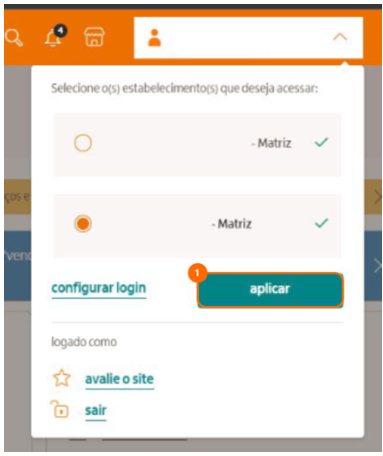
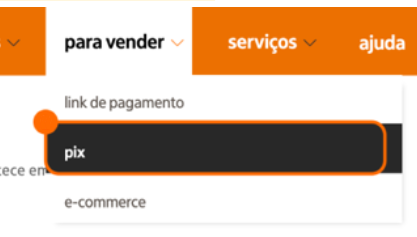
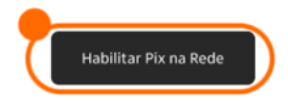
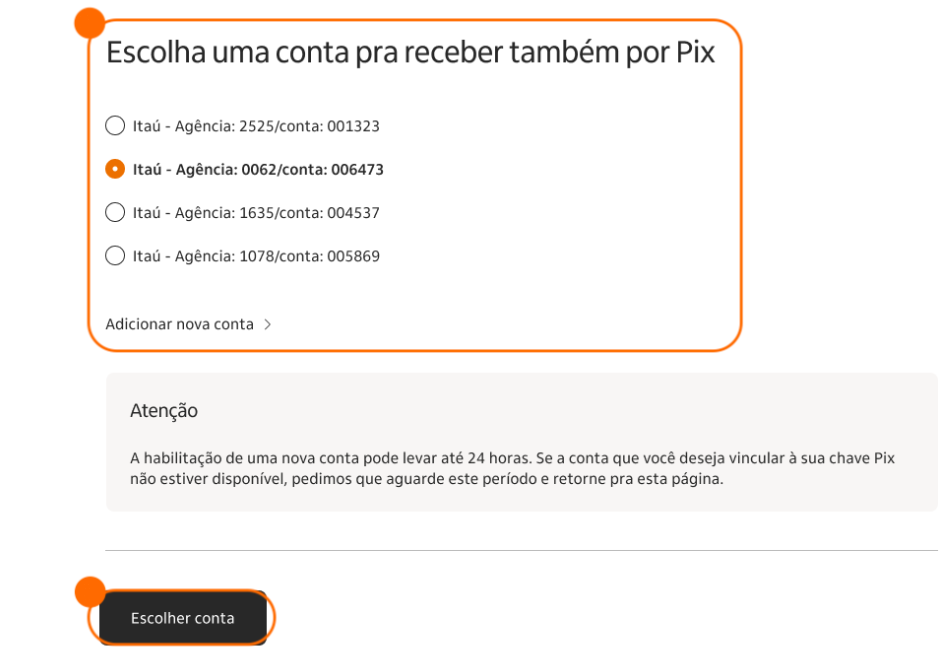
Setting up the PIX payment condition
- In the VTEX Admin, go to Store Settings > Payment > Settings, or type Settings in the search bar at the top of the page.
- In the Payment Conditions tab, click on the
+button. - In Instant payment, click Pix.
- Activate the condition in the Status field.
- In Process with provider, select the ItauRede option.
- Click
Save.
After following the steps indicated, the PIX option with the provider Itaú Rede may take up to 10 minutes to appear in your store's Checkout as a payment option.