The limit for each Seller Portal account is 100 thousand products. For more information, please contact our Support.
Shared Products is the module where you can manage the products in your catalog that are already offered in the marketplace. The shared products dashboard displays all the products that the marketplace has made available for your store to sell. These products have been synced with the marketplace catalog.
The Shared Products feature reduces the complexity of selling products that are already available in the marketplace catalog, allowing the seller to start selling faster and with less friction.
To access the Shared Products page, go to Prices > Catalog > Shared Products. In the Shared Products page you will find two tabs:
- Imported
- Available
Imported
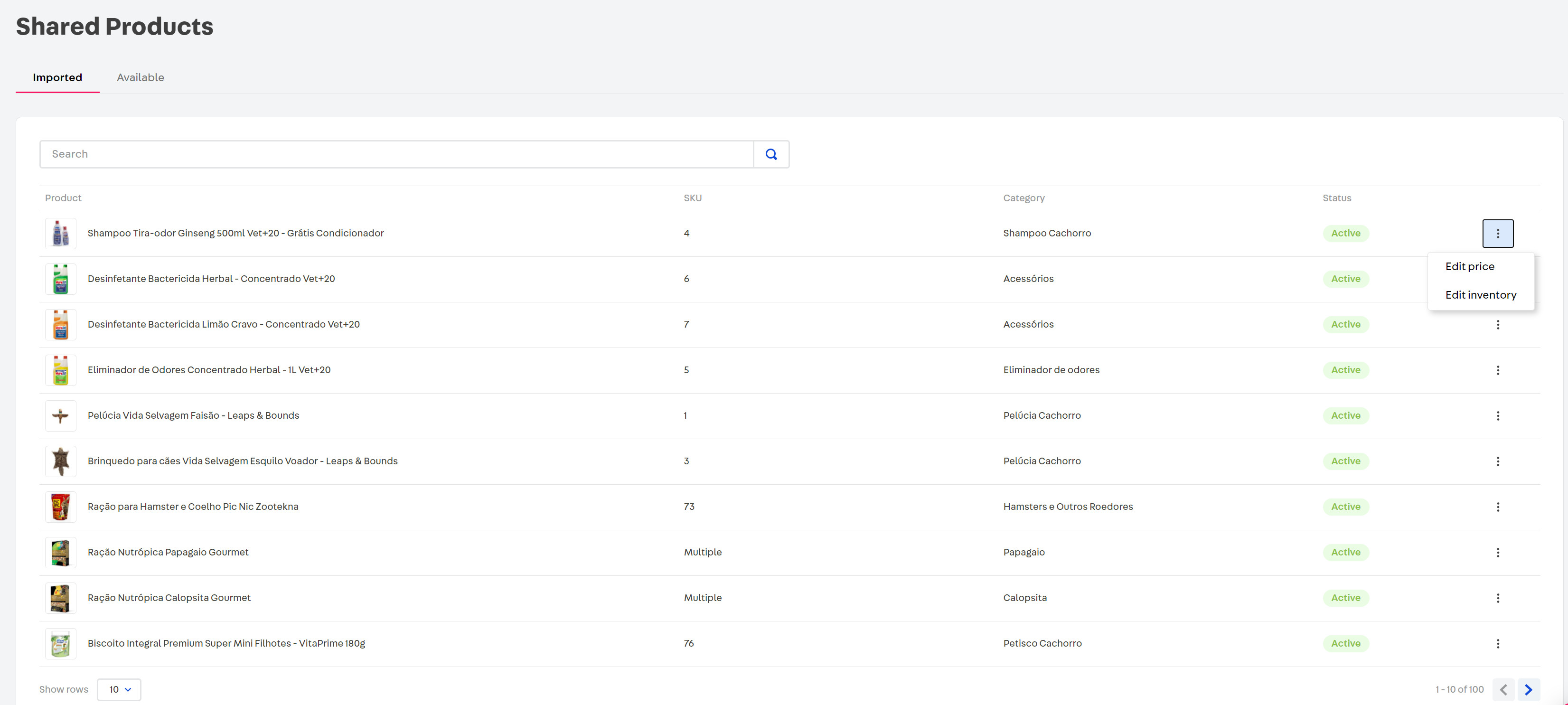
The Imported tab displays products from the marketplace catalog that you have already imported and are ready to become offers. This is also where you activate your products. Above the list there is a search bar where you can search for products by name or SKU.
The first time you access the Seller Portal the Imported tab will be empty because no products have been imported yet. Products will be displayed in this tab as you import them from the Available tab.
When you click on a product in the list, you will be redirected to a page containing the Product's Details.
Available
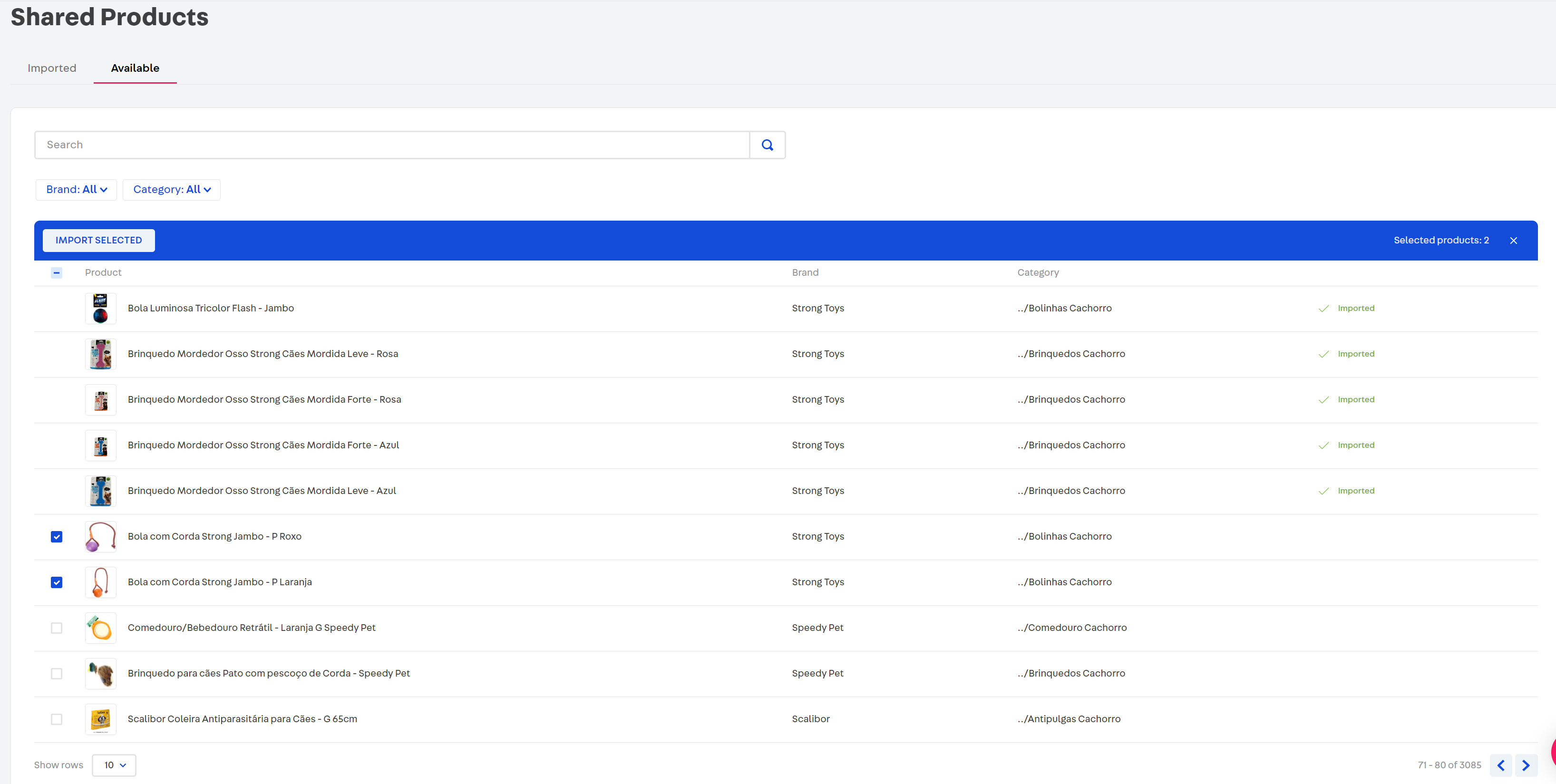
The Available tab displays products from the marketplace catalog that have been made available to the seller but which have not been added to the their catalog. You can filter the available products by brand or category to facilitate the import process.
To import products individually, click on the Import button that appears in the last column of the table when you hover the mouse pointer over the product.
To import products in bulk, please do the following:
- Select the products you want to import by checking the boxes in the first column of the available products list.
- Click on the Import selected button.
To select all products available on the page, click the checkbox in the table header.
All products that you have imported will be displayed in the Imported page. Recently imported products will also remain listed in the Available tab. When you click on a product in the list, you will be redirected to a page containing the Product's Details.