The Products page allows you to view and manage the complete list of products added to your store, simplifying catalog management on Seller Portal. You can access this page through the Catalog menu on VTEX Admin.
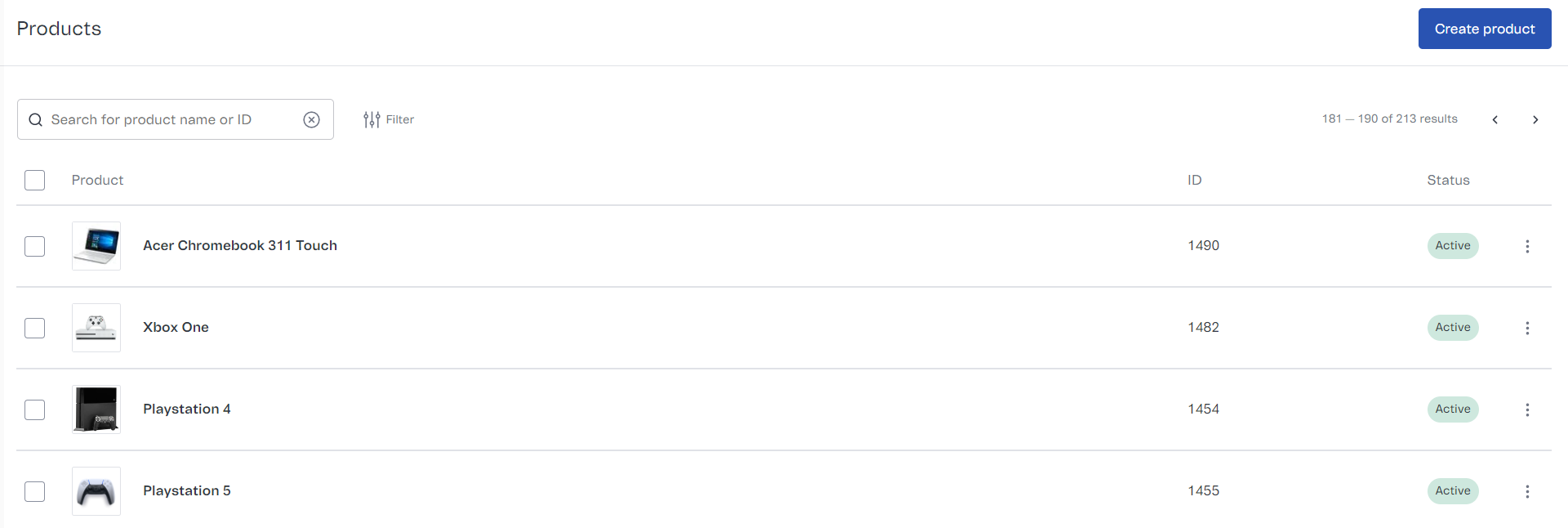
On the Products page, you can:
Creating a new product
By clicking on the CREATE PRODUCT button, you will be redirected to the page where you can add a new product to the catalog. Check out the article How to create a product for more details.
The limit for each Seller Portal account is 100 thousand products. For more information, please contact our Support.
Searching for product
To search for a specific product, you can enter the product ID or name in the search bar above the product list. Search results are updated in real-time, so as you type, the product list displays updated results according to the term you are searching for.
Browsing the product list
Each row of the product list displays a product of your catalog. The list shows the product's main image, name, ID, and status (Active, Inactive, or Archived).
Each page of the list displays 10 products from your catalog, from the most recent to the oldest. To go to the previous or next page, click the < and > arrows at the top right of the list.
Managing products
You can change information for each product by clicking on the button in the product row. This button opens a menu with the following options:
- Edit: opens the product information page and allows you to edit it. You can also edit the product information by clicking anywhere on the product row.
- Edit price: displays the product on the Price List, in the Prices module, where you can edit its price.
- Edit inventory: displays the product on the Inventory management section of the Inventory & shipping module and allows you to edit the number of items in stock.
- View on site: opens the product page on your online store.
- Deactivate: makes the product inactive in your store.