The Releases is in beta version, which means we are working to improve it. This feature is only available for stores using FastStore.
The Releases module allows you to manage your releases so that you can coordinate the creation, schedule and publication of the changes in your store.
You'll find the Calendar and Releases pages in the navigation menu of the Releases in the VTEX Admin. You can create a new release and perform other actions under Calendar.
You can view the Calendar page in three ways:
- View per month: It shows the releases scheduled for every day of the month you selected.
- View per week: It shows the releases scheduled for a certain week.
- View per day: It shows the releases scheduled for the selected day and the changes related to the selected release.
Calendar only shows scheduled releases. To view all your releases, access the Releases page.
In the beta version, the releases must be CMS-related, because other VTEX platform modules are not yet included. To use the Releases, you must configure the CMS as described in Installing Releases on VTEX Headless CMS.
View per month
In the following image, you will see the view per month and what you can do in the interface:
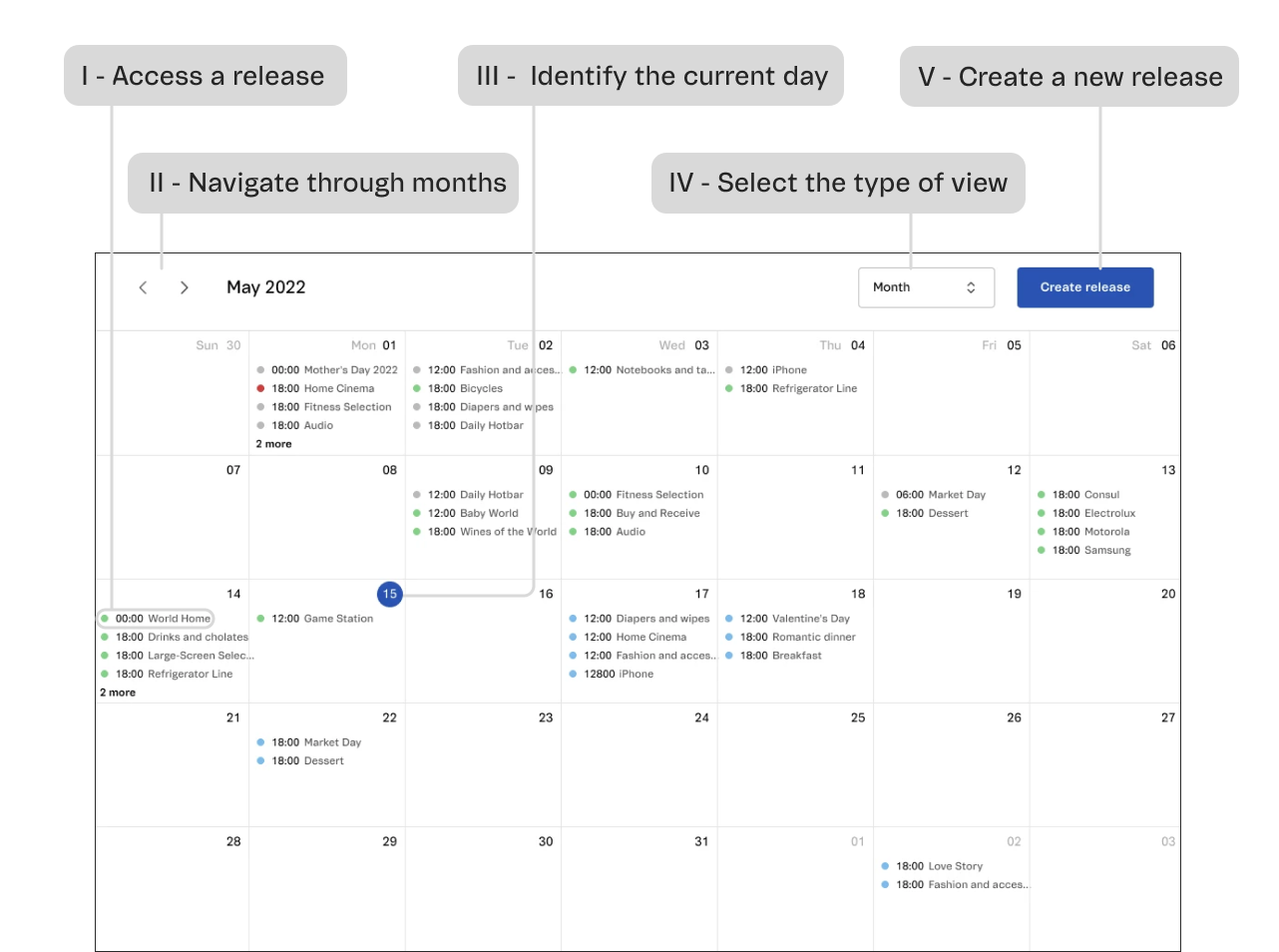
In this page, you can:
I - Access a release: If you click on a release, you'll be redirected to the page with the details of the release.
II - Navigate through months: To view the releases scheduled for the past or future months, use the side arrows .
III - Identify the current day: If you are viewing the current month, the number of the current day will be highlighted with a blue circle.
IV - Select the type of view: To get a different view of the Calendar page, click on Week .
V - Create a new release: To create a new release, click on the Create release button and follow the step-by-step instructions in Releases: Actions on releases.
View per week
In the following image, you'll see the view per week and what you can do in the interface:
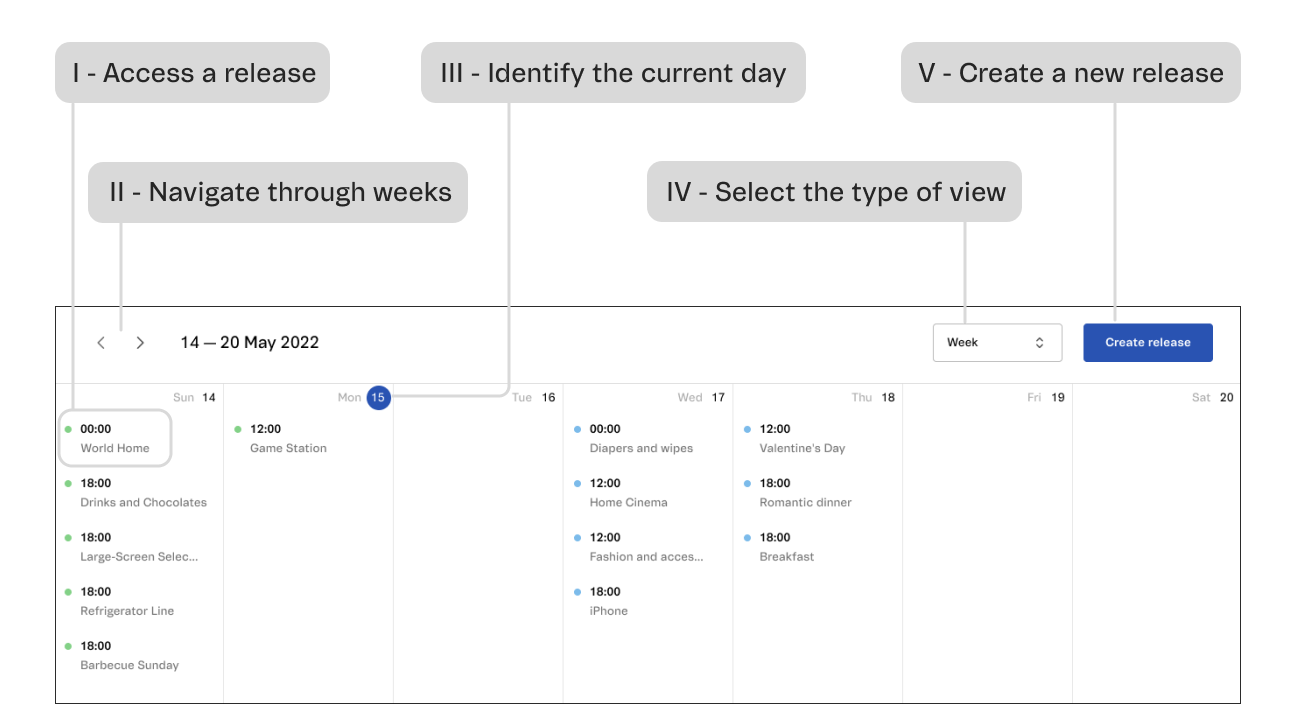
In this page, you can:
I - Access a release: If you click on a release, you'll be redirected to the page with the details of the release.
II - Navigate through weeks: To navigate through past or future weeks, use the side arrows .
III - Identify the current day: If you're viewing the current week, the number of the current day will be highlighted with a blue circle.
IV - Select the type of view: To get a different view of the Calendar, click on Month .
V - Create a new release: To create a new release, click on the Create release button and follow the step-by-step instructions in Releases: Actions on releases.
View per day
In the following image, you'll see the view per day and what you can do in the interface:
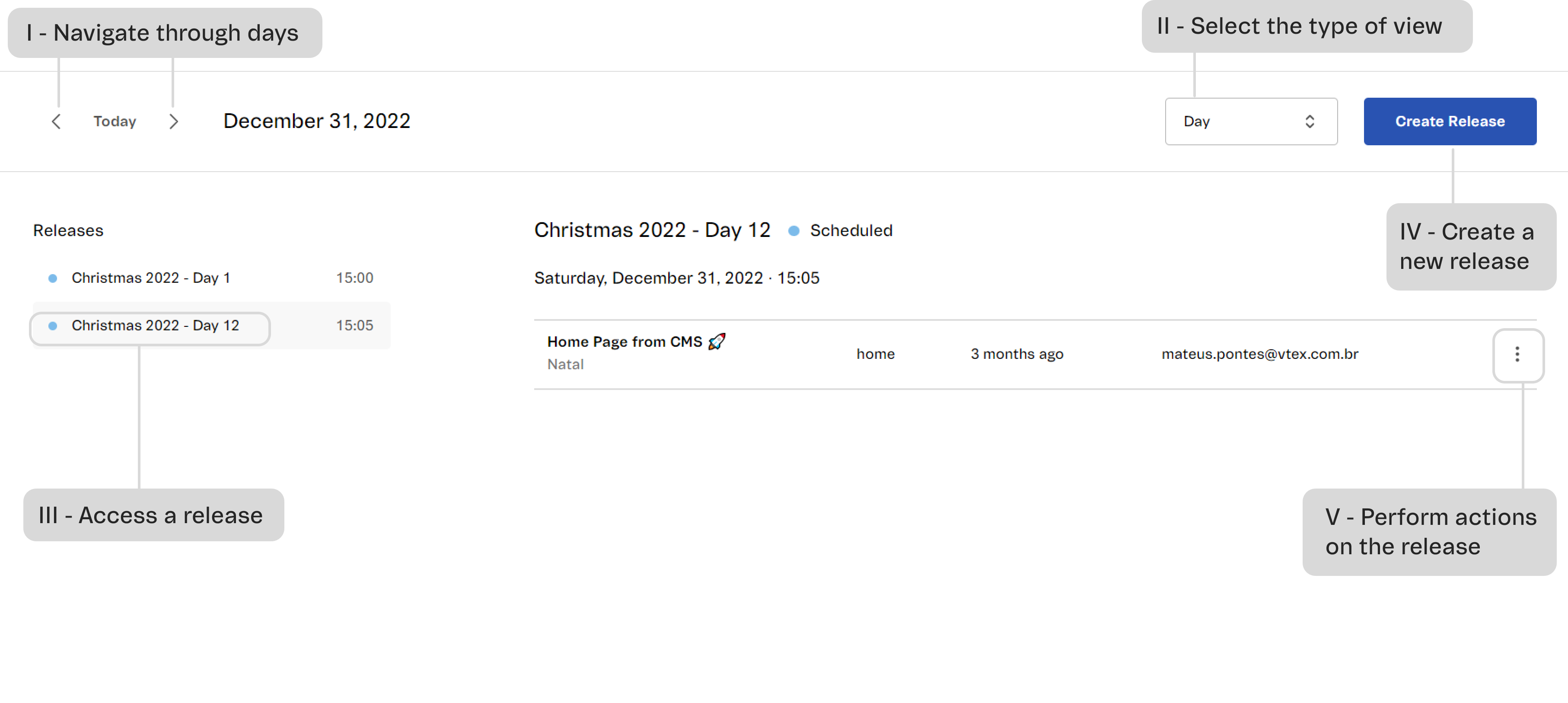
Apart from viewing information about the release, in this page, you can:
I - Navigate through days: To navigate through past or future days, use the side arrows .
II - Select the type of view: To get a different view of the Calendar page, click on Month or Week .
III - Access a release: When there are several releases scheduled for the selected day, they'll appear on a list, ordered by the closest date.
IV - Create a new release: To create a new release, click on the Create release button and follow the step-by-step instructions in Releases: Actions on releases.
V - Perform actions in release: Depending on the release status, the three-dots menu will show different action options. To check out the possible actions, read Releases: actions in release.