Moving a SKU to another product
1 min read
You can move a SKU associated with one product to another by following the steps below:
Moving a SKU to another product removes it from the original product.
-
In the VTEX Admin, go to Catalog > Products and SKUs, or type Products and SKUs in the search bar at the top of the page.
-
Click the row of the product or SKU you want to move.
-
On the edit product page or the edit SKU page, click the SKUs tab.
-
Click the vertical ellipsis menu >
Move to another product.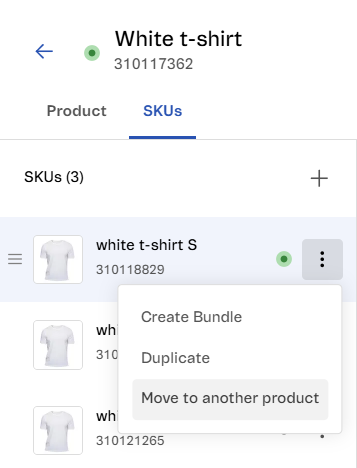
-
Click the product you want or use the search bar by entering the product name or reference code.
-
Click
Move SKU. -
In the confirmation window, click
Move SKU.
Then, the SKU will be associated with the other product.