The Shareable Cart app allows sales assistants to select products for their customers and share the cart through channels such as WhatsApp, Facebook Messenger and email (Social Selling).
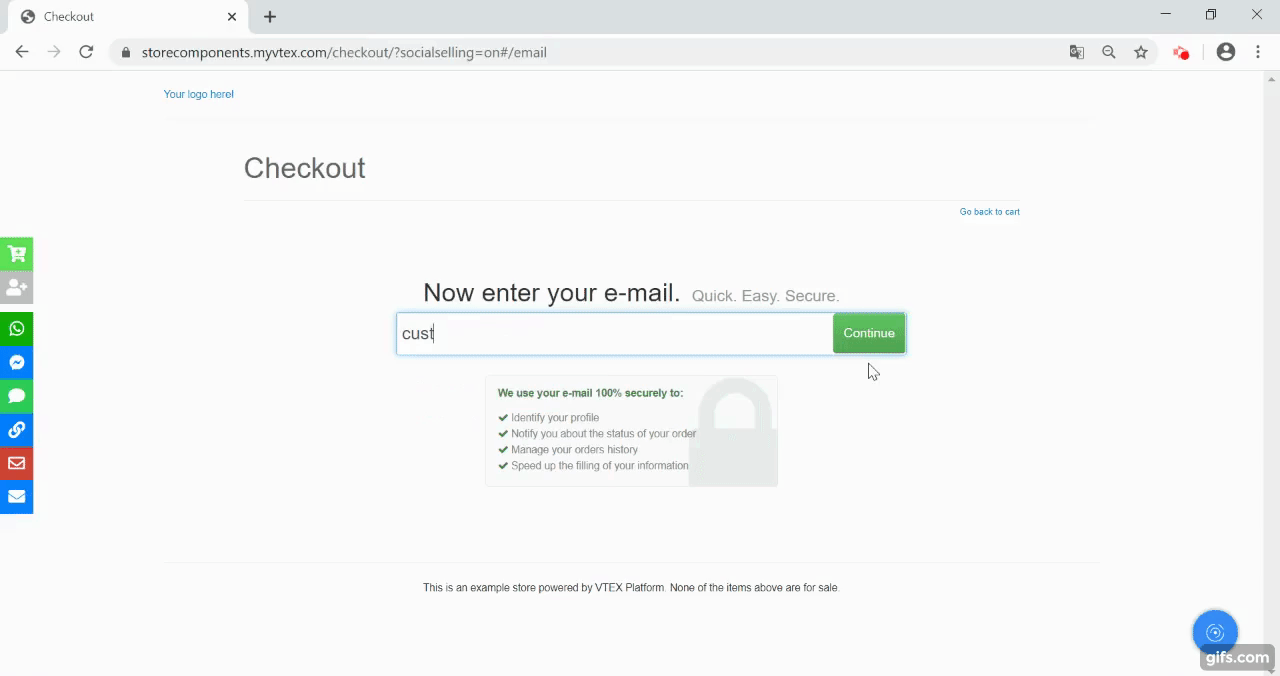
This article details the steps needed to use this feature: activate the app, choose products, add sales assistant code, share and create a new cart. Before you start, you need to activate this feature in your store.
Activating the app
You must activate the app in your first access, by accessing the store from the link:
https://{Your store web address}/checkout/?socialselling=on
{Your store web address} should be replaced with the address of the store's website. This activation must be done whenever you change devices or clear browsing data.
The cart sharing interface should appear on the screen, including some of the icons below. The options available depend on the configuration chosen by the store.

Choosing products
Once the app is activated, it is not necessary to log in to start browsing and to select products. Just browse the store as usual, as if you were making an online purchase. After choosing all products for the customer, open the cart and follow the next steps in the cart sharing interface.
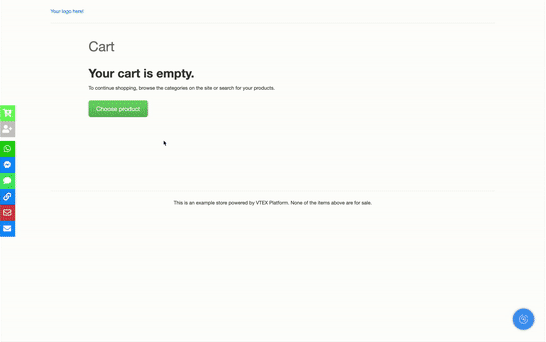
Adding a sales assistant code
After selecting the products, click on the  button to add your sales assistant code. Follow the store's instructions for filling out, as each store can choose different ways to identify sales assistants and add discounts to their carts.
button to add your sales assistant code. Follow the store's instructions for filling out, as each store can choose different ways to identify sales assistants and add discounts to their carts.
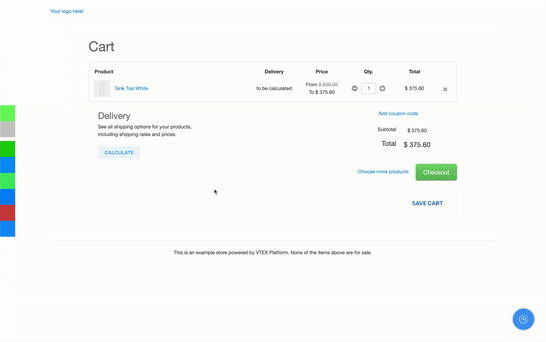
Filling in personal data and address (optional)
Depending on the customer's preference and your store’s guidelines, you can fill in the personal and shipping data for the order. Payment data must always be filled in by the customer.
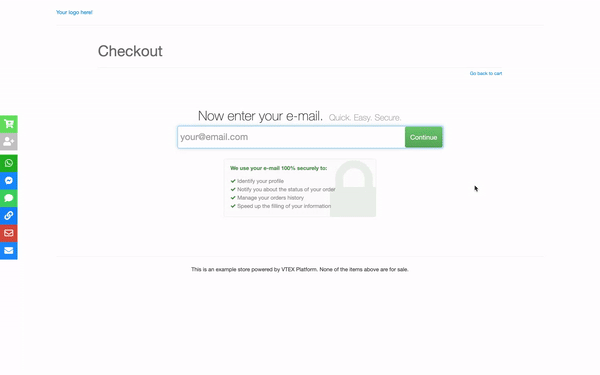
Never ask for payment details when sending the cart. Even if the customer insists, explain that they should fill in the payment details for security reasons.
Sharing the cart
After adding your sales assistant code, click on the button corresponding to the desired option. See below the steps for each sharing option.
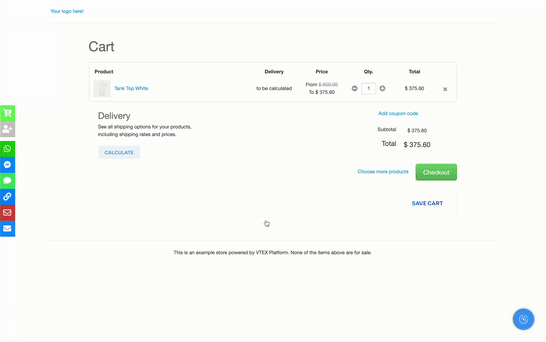
To share the cart via WhatsApp:
- Click on the
 button
button - Enter the customer’s phone number and click on OK
- (Optional) Customize the message on WhatsApp
- Send the message via WhatsApp
Before sharing a cart via WhatsApp, you need to configure an account on your phone or computer. If you prefer, you can instal WhatsApp Business to separate your personal account from the store account.
Facebook Messenger
To share the cart via Facebook Messenger:
- Click on the
 button
button - Enter the client’s name on Facebook Messenger
- Customize the message on Facebook Messenger
- Send the message via Facebook Messenger
You cannot share carts in Messenger with people you’re not friends with on Facebook. If the customer's profile does not appear in step 2, you can use the sharing via link option and send a message request to the customer profile.
Before sharing a cart via Facebook Messenger, you need to configure an account on your phone or computer. If you prefer, you can use Messenger for business to separate your personal account from the store account.
SMS
To share the cart via SMS:
- Click on the
 button
button - Enter the customer’s phone number and click on OK
- (Optional) Customize the message on your SMS app
- Send the message via SMS
Link
To share the cart via Link:
- Click on the
 button
button - Copy the link highlighted in Link to share
- (Optional) Write a custom message with the link
- Send the link to the customer on your contact channel
Gmail
To share the cart via Gmail:
- Click on the
 button
button - Enter the customer's email address and click on OK
- (Optional) Customize the message in Gmail
- Send the message via Gmail
Before sharing a cart via Gmail, you need to sign in on your phone or computer. Alternatively, you can switch between account and send the message using your personal account or the store account.
- Click on the
 button
button - Enter the customer's email address and click on OK
- (Optional) Customize the message in your email app
- Send the message via email
Before sharing a cart via email, you must have an application configured to open and send emails on your phone or computer.
Clearing the cart
After finishing assisting a customer, click on the  button to empty your cart and choose new products for another customer.
button to empty your cart and choose new products for another customer.
Each salesperson can serve multiple customers! We recommend keeping the links you’ve shared in a spreadsheet or notepad. This way you keep your carts organized and can make changes whenever a customer requests.
The customer will need to refresh the page or access the link again to view the changes you’ve made to the cart.