The Order modifications feature allows you to edit an order in different ways, either due to customer requests, product unavailability, or other reasons.
This article explains how an order can be modified and how to do so. It comprises the following sections:
To learn about the general characteristics of order modifications scenarios, including aspects like reservation, inventory update, and franchise accounts, or to understand details related to pricing, payment, and invoicing, read the How Order modifications works article.
Conditions
There are some conditions for modifying orders related to the order status. See the details below.
Status of the order to be modified
In the order flow, Handling shipping is the only status valid for Order modifications in the VTEX Admin. Read the How Order modifications works article to learn more about API modifications.
License Manager permission
For a user to be able to modify orders, their role must be associated with at least one of the following Licence Manager resources:
Orders Full AccessChange order
Types of order modifications
These are the main order modifications that can be made through the VTEX Admin:
- Add: Increase the number of items or add new products.
- Remove: Remove the partial or total number of items.
- Weight change: Adjust the weight assigned to items.
- Replace items: Replace items, including those priced by weight.
- Price change: Change the order total amount.
All these actions are done on the order details page, which you can access in two ways, as described below.
Viewing orders on the All orders page
In the VTEX Admin, go to Orders > All Orders and click the desired order, or type All Orders in the search bar at the top of the page. Then click the order you want to view. If necessary, you can use filters to narrow your search.
Viewing orders using the global search bar
From any VTEX Admin page, search for the order using the search bar at the top of the page. Select the Orders option in the right corner of the bar and use one of the following criteria:
- Order ID
- Customer name
- Customer email
- Customer document
On the order details page, you can do the following:
You can make a single modification to the order or combine several at once. There is no limit to how many times an order can be modified. Read the How Order modifications works article to learn more.
Adding items
To add one or more items to the order, follow these steps:
-
In the VTEX Admin, go to the order details page through Orders > All Orders or by using the global search bar.
-
In the Pending invoicing section, click
Change Items. -
On the Manage order items page, click the up arrow to the number you want, or enter the number in the field. Then, the page will display the price and the previous number with a strikethrough, followed by the message: "Item edited".
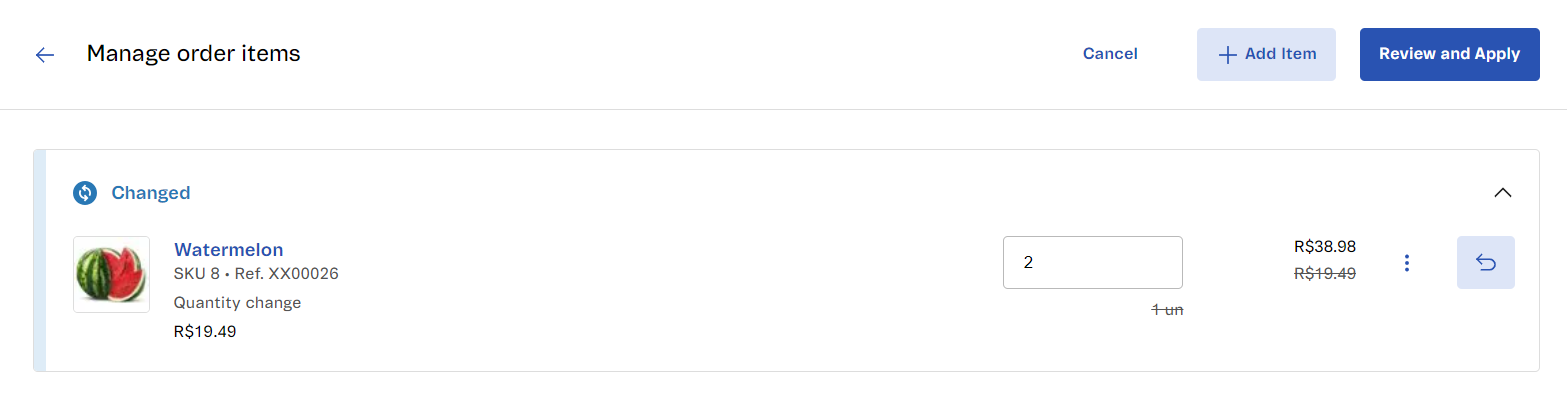
-
Review the details of the amount modification. You can undo a modification if necessary.
-
Click
Review and Apply. -
In the Reason for Changes field, briefly explain why the order is being modified. If you wish, review the modifications again.
-
Click
Apply. The following confirmation message will be displayed: "Change request completed".
After doing so, you will be redirected back to the order details page. In the Pending invoicing section, you will see the updated number of items.
Adding a new product
To add one or more products to an order, follow these steps:
- In the VTEX Admin, go to the order details page through Orders > All Orders or by using the global search bar.
- In the Pending invoicing section, click
Change Items. - On the Manage order items page, click
+ Add Item. - On the Add items page, use the search bar to enter the name of the desired product.
- Click
Select. You can add as many products as you like by repeating the procedure. For each new addition, the following message will be displayed: "Item selected".
If you click the product name, you will be redirected to the product page on the store's website.
-
Then click
Add Selected Items, and the following message will be displayed: "Items added".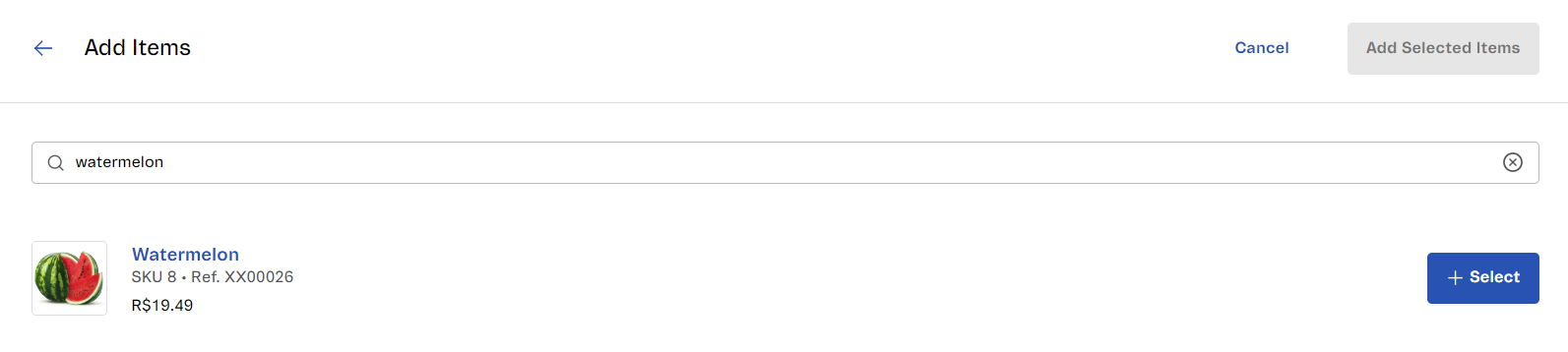
-
Review the details of the amount modification. You can undo a modification if necessary.
-
Click
Review and Apply. -
In the Reason for Changes field, briefly explain why the order is being modified. If you wish, review the modifications again.
-
Click
Apply. The following confirmation message will be displayed: "Change request completed".
After doing so, you will be redirected back to the order details page. In the Pending invoicing section, you will see the recently added products.
Removing items
To remove one or more items from an order, follow these steps:
-
In the VTEX Admin, go to the order details page through Orders > All Orders or by using the global search bar.
-
In the Pending invoicing section, click
Change Items. -
On the Manage order items page, click the down arrow to the number you want, or enter the number in the field. Then, the page will display the price and the previous number with a strikethrough, followed by the message: "Item edited".
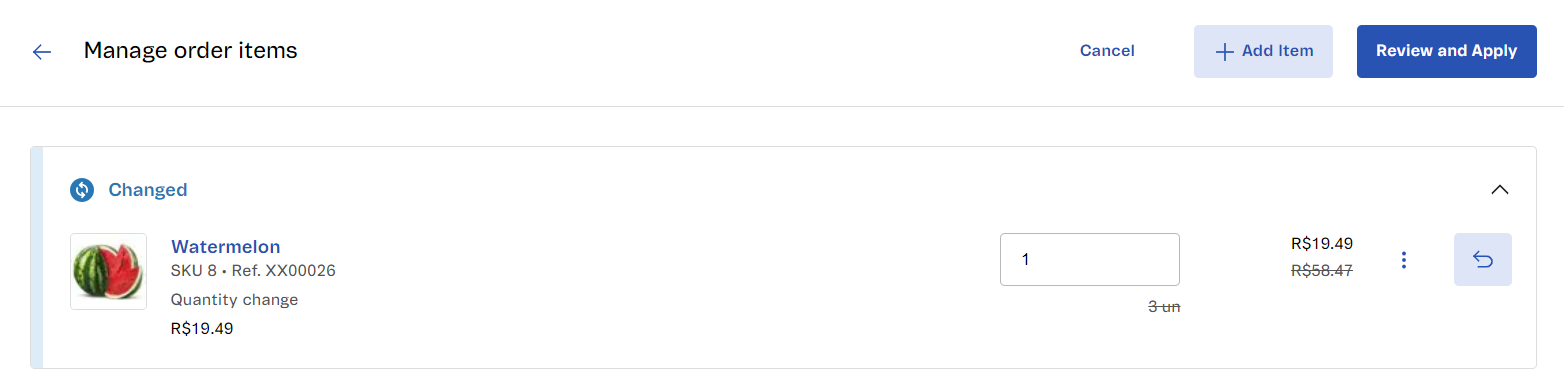
-
Review the details of the amount modification. You can undo a modification if necessary.
-
Then click
Review and Apply. -
In the Reason for Changes field, briefly explain why the order is being modified. If you wish, review the modifications again.
-
Click
Apply. The following confirmation message will be displayed: "Change request completed".
After doing so, you will be redirected back to the order details page. In the Pending invoicing section, the number of items will reflect the recent removal.
Removing a product
To remove a product from an order, follow these steps:
-
In the VTEX Admin, go to the order details page through Orders > All Orders or by using the global search bar.
-
In the Pending invoicing section, click
Change Items. -
On the Manage order items page, click the trash can icon and
Remove Item. The following confirmation message will appear: "Item removed".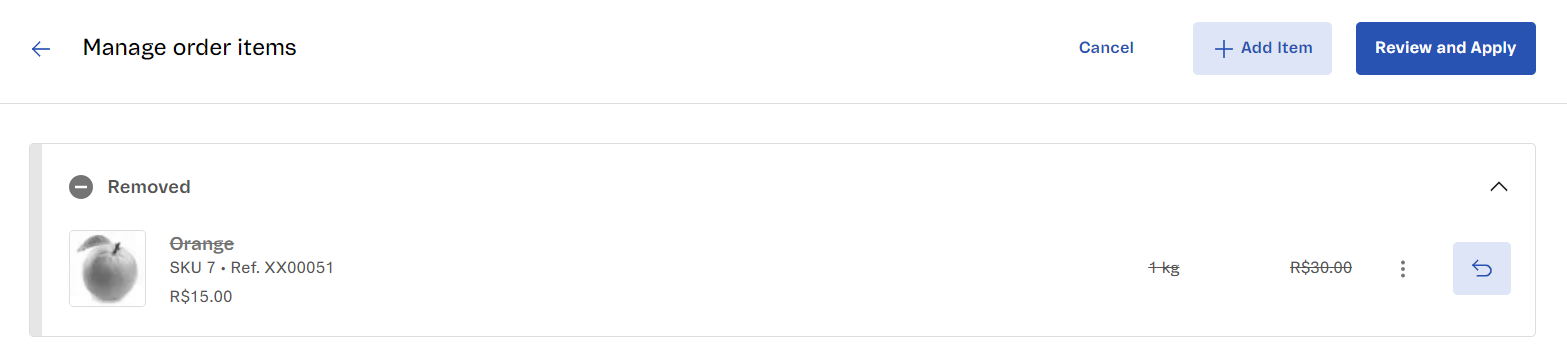
-
Review the details of the amount modification. You can undo a modification if necessary.
-
Then click
Review and Apply. -
In the Reason for Changes field, briefly explain why the order is being modified. If you wish, review the modifications again.
-
Click
Apply. The following confirmation message will be displayed: "Change request completed".
After doing so, you will be redirected back to the order details page. In the Pending invoicing section, you will see the order without the recently removed product.
Replacing items
To replace items in the order, follow these steps:
- In the VTEX Admin, go to the order details page through Orders > All Orders or by using the global search bar.
- In the Pending invoicing section, click
Change Items. - On the Manage order items page, in the row of the product you want to replace, click the menu and select
Replace Item. - On the Order replacement page, use the <i class="fas fa-search"></i> search bar to enter the name of the product you want to replace it with.
- Click
+ Select. The following message will be displayed: "Item selected". If you click the product name, you will be redirected to the product page on the store's website. - Then click
Apply. The following message will appear: "Changes applied". - Review the details of the amount modification. You can undo a modification if necessary.
- Click
Review and Apply. - In the Reason for Changes field, briefly explain why the order is being modified. If you wish, review the modifications again.
- Click
Apply. The following confirmation message will be displayed: "Change request completed".
After doing so, you will be redirected back to the order details page. In the Pending invoicing section, you will see the item that replaced the previous product.
Changing weight
To change the weight of an item, follow these steps:
-
In the VTEX Admin, go to the order details page through Orders > All Orders or by using the global search bar.
-
In the Pending invoicing section, click
Change Items. -
On the Manage order items page, enter the new weight in the row of the desired product. The unit of measure will be specified based on the Catalog settings.
-
Then, the page will display the previous price and weight number with a strikethrough, followed by the message "Item edited".
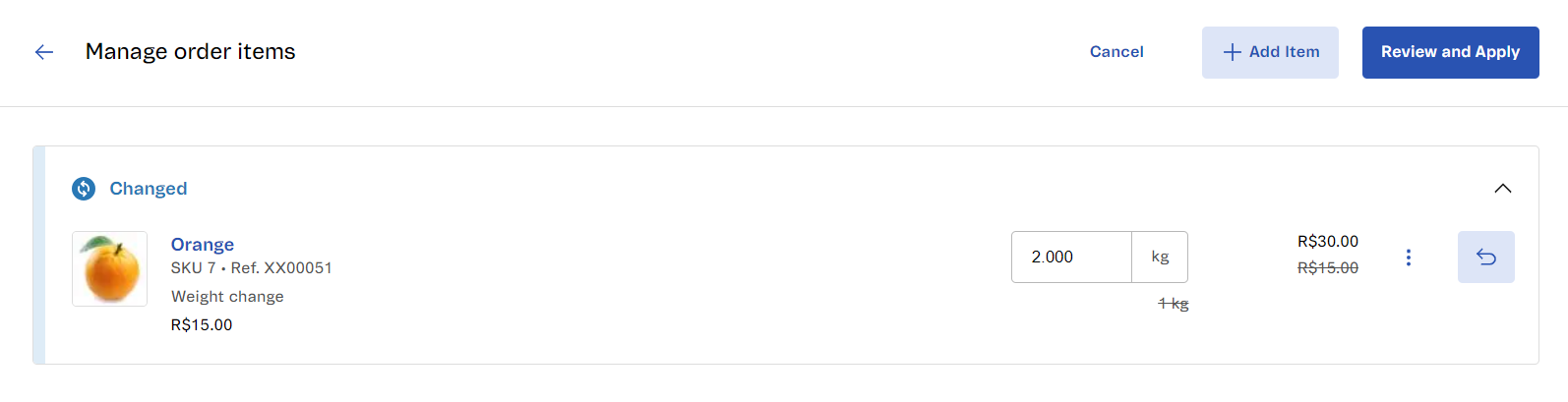
-
Review the details of the amount modification. You can undo a modification if necessary.
-
Click
Review and Apply. -
In the Reason for Changes field, briefly explain why the order is being modified. If you wish, review the modifications again.
-
Click
Apply. The following confirmation message will be displayed: "Change request completed".
After doing so, you will be redirected back to the order details page. In the Pending invoicing section, you will see the updated item weight.
Common aspects
When making any type of modification to an order, some steps are the same, and you can check them in this section.
Viewing details of the amount modification
On the Manage order items page, as you modify the order, the Total amount is automatically updated at the bottom of the page. In addition, you can view the price variation resulting from each operation. To view price details, click the arrow icon next to the total amount.
Undoing actions
On the Manage order items page, you can undo a modification if you want. To do this, click the curved arrow icon Undo Action. After this, a confirmation message will be displayed: "Change undone", indicating that the action has been successfully reversed.
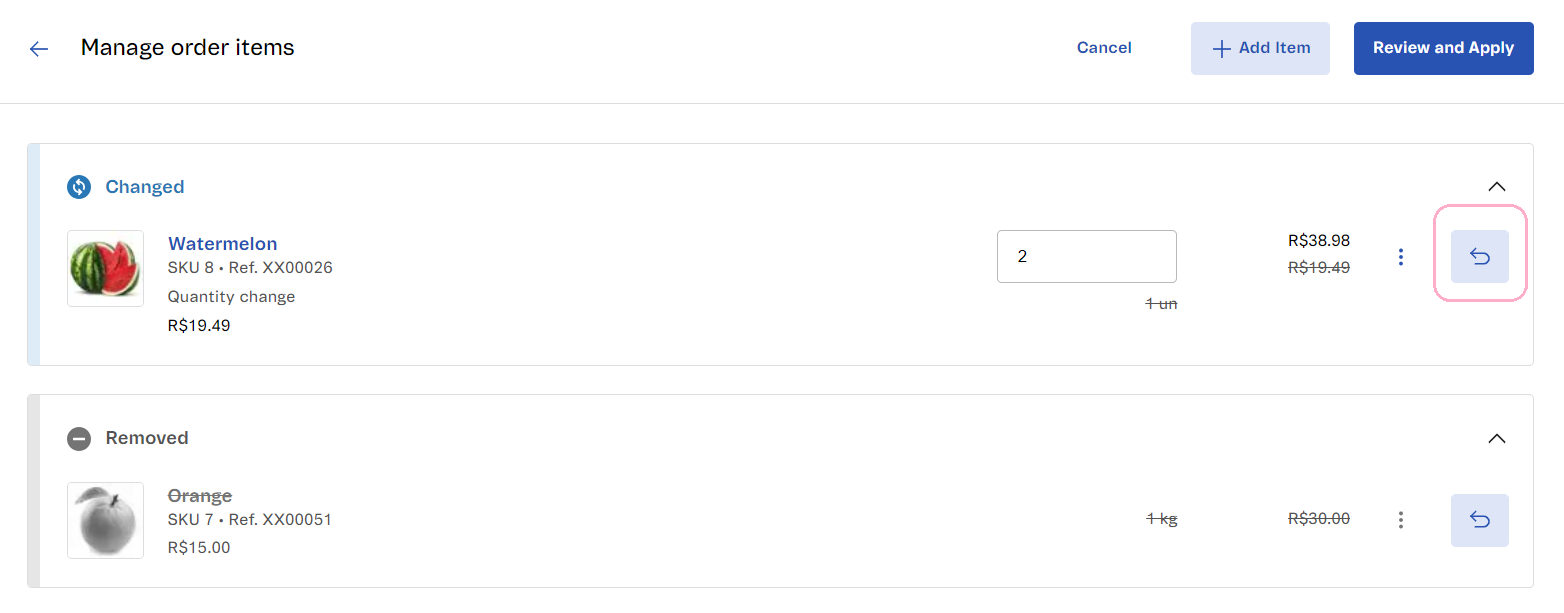
Processing errors
In any type of order modification on the Manage order items page, when you click Review and Apply, the modification may not be approved, which redirects you back to the order details page. Some of the reasons for modifications being rejected are:
- Unavailable item: The SKU may not be displayed on the store's website or may be unavailable due to an error or missing catalog, price, or logistics settings.
- Insufficient inventory: The number of items added or replaced in the modification may be greater than the number of items available for sale in your inventory.
If the Catalog and inventory settings are correct and modifications to orders return errors, this might indicate a problem with the platform's processing. In this case, we recommend contacting our support team.