Checking the ownership of a VTEX store on Google Search Console
2 min read
For FastStore users, you can add the meta tag directly through ThirdPartyScripts instead of using this app. For more information, refer to the guide Adding third-party scripts.
To access data from Google Search Console, you need to verify the ownership of your store. This means providing Google with the address of your store's website, either the domain (mystore) or the URL (https://mystore.com). Once verified, you can monitor the store indexing performance on Google.
Follow the instructions in this tutorial to enable access.
Instructions
- Access Google Search Console using your Google account.
- To add your store's property, follow the instructions in Add a website property to Search Console.
- After adding the property, validate it by clicking HTML tag under the Other verification methods section.
- Copy the meta tag from step 1.
- Choose the installation method based on your store technology:
Store Framework
- In the VTEX Admin, go to Apps > Extensions Hub > App Store.
- Search for the Google Search Console app and click
Install. You will be redirected to the app's page in the App Store. - Click
Get App. - Enter your account name and click
Confirm. You will be redirected to the app's checkout page.
The Google Search Console app is free.
- Click
Place Order. - Click
Go to Install Page, and you'll be redirected to the app's page in the Admin. - Click
Install. An installation success message will be displayed, redirecting you to the app's configuration page in the Admin.
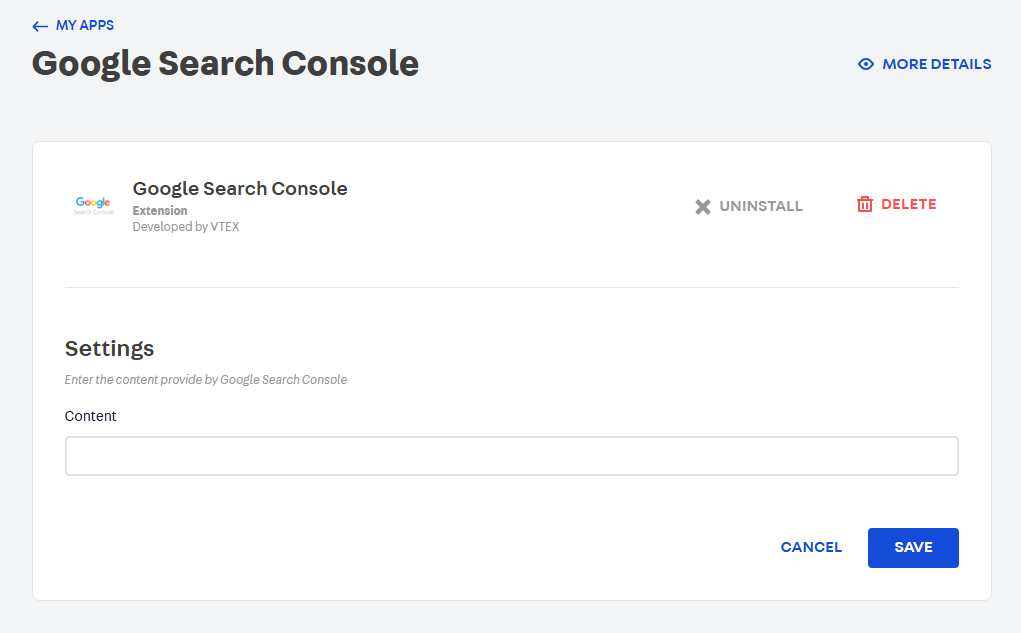
- In the Content field, add only the content after the
contentflag of the meta tag you copied from Google Search Console previously. For example, if your meta tag is<meta name="google-site-verification" content="{contentID}" />, add only what is inside{contentID}. - Click
Save. - Go back to Google Search Console and click
Validate. The verification will give you access to the store's indexing data.
Legacy CMS Portal
- In the Admin, go to Storefront > Layout.
- Go to the
CMS > HTMLS Templatesfolder and click theHomefile. - Add the meta tag you copied previously to the
<head>of your store'sHometemplate. - Go back to Google Search Console and click
Validate. The verification will give you access to the store's indexing data.