On VTEX, the SKU (Stock Keeping Unit) corresponds to the physical inventory of each product and to the most specific level for handling product variations. For example, if the product is a T-shirt, the SKU could be a white size S T-shirt. With the SKU ID, you can edit the SKU or perform other actions.
To find a SKU ID, follow the steps below:
- In the VTEX Admin, go to Catalog > Products and SKUs, or type Products and SKUs in the search bar at the top of the page.
- To display the SKUs added to the product, click the arrow next to the product name.
- Find the numeric sequence that precedes the SKU name, which is the ID.
In the example below, the product "Corebiz t-shirt" is associated with the SKU "corebiz t-shirt black", whose ID is 310119261:
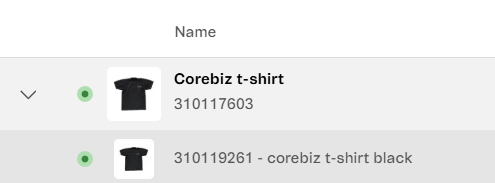
Identifying a SKU ID via URL
When you click a SKU and open its edit page, the URL on your browser is displayed as follows:
https://{accountName}.myvtex.com/catalog-products/product/{productID}/sku/{skuID}.
The number at the end of the URL is the SKU ID.
To find SKU IDs via the Catalog API, use the List all SKU IDs endpoint.