The Invoices feature allows sellers to filter and export invoices for FBA orders using filters to customize searches.
To access the page, go to the VTEX Admin > Marketplace > Amazon > Invoices or type Invoices in the search bar. The following page will open:
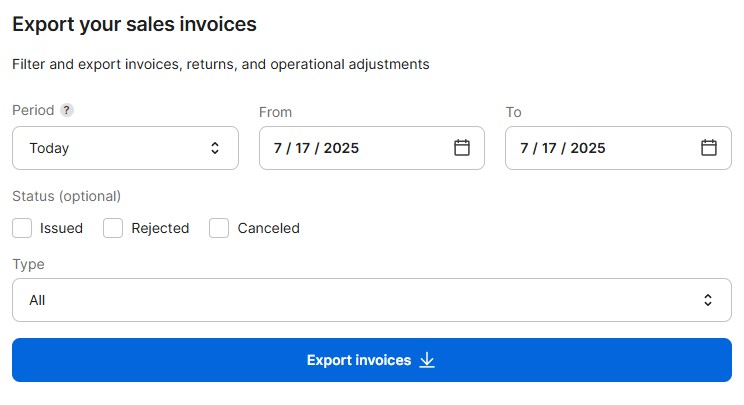
Filters
See below the available filters and how they work.
Period: Required filter. You can define a date range for extracting invoices by selecting a predefined period or setting a custom start and end date.
By default, the period displayed when accessing the page is “Today”.
Status: Optional filter where one or multiple statuses can be selected, including Issued, Rejected, and Canceled. If no status is selected, all statuses will be considered in the search.
Type: Optional filter that allows sellers to choose between All, Operation type, or Invoice type. When All is selected, the search includes all invoice types. If Operation type or Invoice type is selected, additional filtering options are displayed :
- If Operation type is selected, the options displayed include Shipment, Excess shipment, Removal, Sales, Customer return, Found stock, and Lost stock, as shown in the image below.
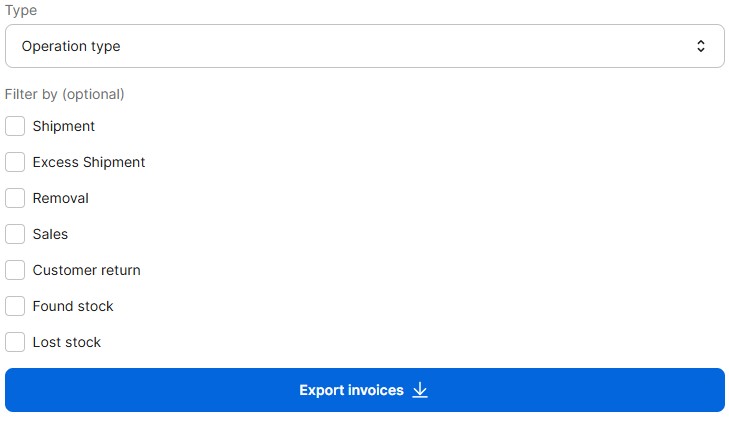
- If Invoice type is selected, the options displayed include Shipment, Adjustment shipment, Return, Adjustment return and Customer sale, as shown in the image below.
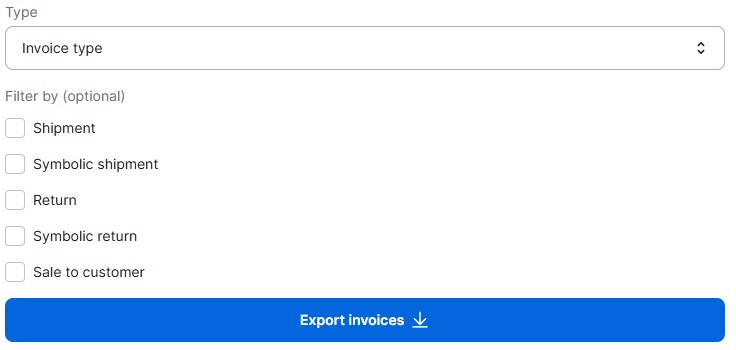
If you don't select a type filter, the system returns invoices of all types by default.
Exporting invoices
To export invoices for FBA orders, follow the steps below.
- In the VTEX Admin, go to Marketplace > Amazon > Invoices or type Invoices in the search bar.
- Select the desired filters.
- Click the
Export invoicesbutton.
A confirmation message will be displayed indicating that the process has started, and you will soon receive an email with a link to access the invoices.
The link to export invoices is valid for three days. If you don't export them before that, you'll need to repeat the process in the Admin to get a new link.