Under data protection regulations such as the EU's General Data Protection Regulation (GDPR) and the Brazilian General Data Protection Law (LGPD), companies that store customer personal data must accept customer requests to delete their information. VTEX allows merchants to request the deletion of data directly through Copilot.
1. Checking data stored in Master Data
Before requesting customer data deletion via Copilot, follow these steps:
- Identify where the data is stored: Check the Master Data entities that store customer data in your operation.
- Delete custom entities manually: If your store keeps customer data in custom entities, delete it manually before requesting data deletion via Copilot. For instructions, see the Custom data entities section. Follow this process only for custom entities. Don't delete the Master Data native entities CL and AD.
Master Data native entities
Once you've submitted your deletion request, VTEX will delete the data from the native data entities CL and AD. It's important you don't delete data from these entities on your side.
Custom data entities
If your store keeps customer data in custom data entities (CL and AD), you must manually delete this data before requesting customer data deletion via Copilot. You can manually delete customer data using the Master Data API:
- Search for the document using the Search document endpoint.
- Delete the document using the Delete document endpoint.
Don't do this for the native entities CL and AD.
2. Configuring the GDPR role
To request data deletion, create a custom role named General Data Protection Law with the following resources from License Manager:
- Write user rights requests (from the User Rights product)
- Open Support Ticket (from the VTEX Support product)

Next, assign this role to the user who will request customer data deletion.
3. Requesting customer data deletion via Copilot
After checking the data and configuring the role, follow these steps to submit the request via Copilot:
- Log in to the VTEX Admin with a user that has the General Data Protection Law role, configured in 2. Configuring the GDPR role.
- Go to Copilot > Chat in the VTEX Admin.
- Send the message:
I want to delete a user from the VTEX platform.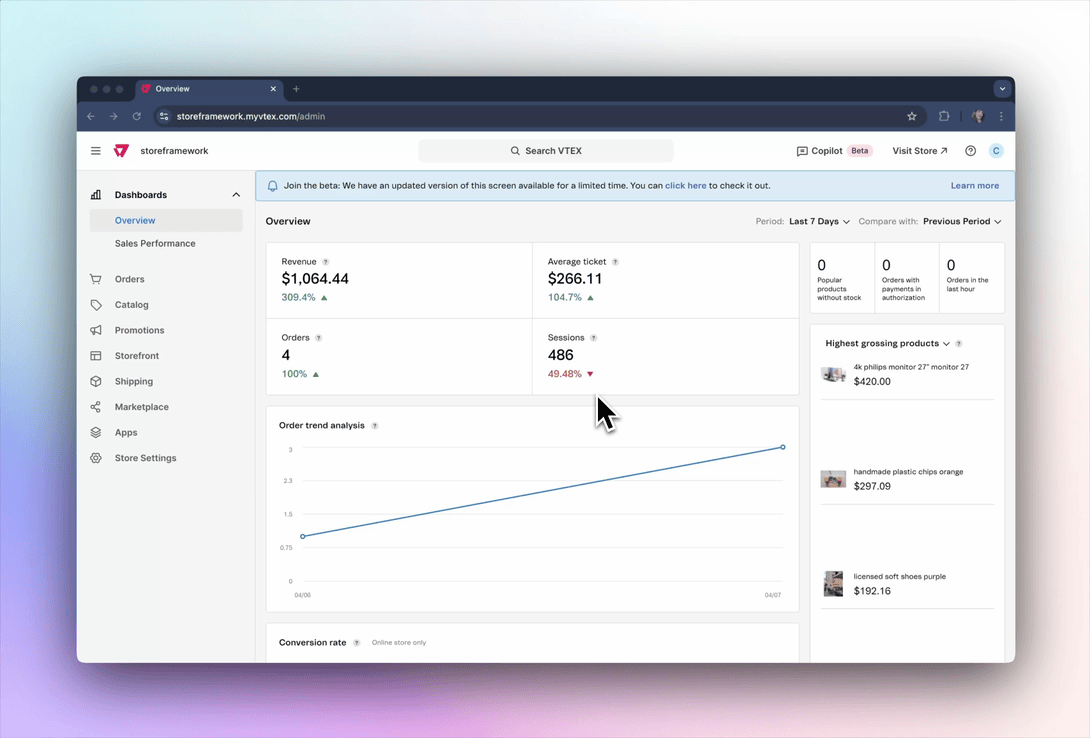
- When requested, provide the email of the user you want to delete. You can delete data for only one shopper per request. Submit the email address of a single shopper at a time.
After this step, the request will be forwarded to VTEX Support, and you'll receive the support ticket ID to follow up.
Once your ticket is closed, VTEX will send a deletion certificate to the email used to open the ticket, confirming that the data has been deleted.