This feature is currently in beta, which means we are working on improving it. If you have any questions, please contact our Support team.
The Add Product (Beta) page allows you to create and edit products and their corresponding SKUs in the VTEX Admin. To add a new product, follow the steps below.
- In the VTEX Admin, go to Catalog > Products & SKUs, or type Products & SKUs in the search bar at the top of the page.
- Click
+ Add Product. - Determine if the product being created will be active in the store. To create the product as active in the store, select the Active <i class="fas fa-toggle-on"></i> option in the top right corner of the page. If you want to create a product as inactive, click the button and note that the option will change to Inactive. You can activate it later from the product edit page or the product list.
- Complete the information in each tab as detailed below.
○ Product
○ SKUs
- Select the Active<i class="fas fa-toggle-on"></i> option at the top right of the page to activate the SKU.
- Click
Save.
After that, the product will be activated and available in your store.
If the product is not visible on your store after creating it, read the [Why is the product not visible on the website?](https://Why is the product not visible on the website?) article to find out how to solve this problem.
Product
In this tab, complete the fields described below to create the product.
General information
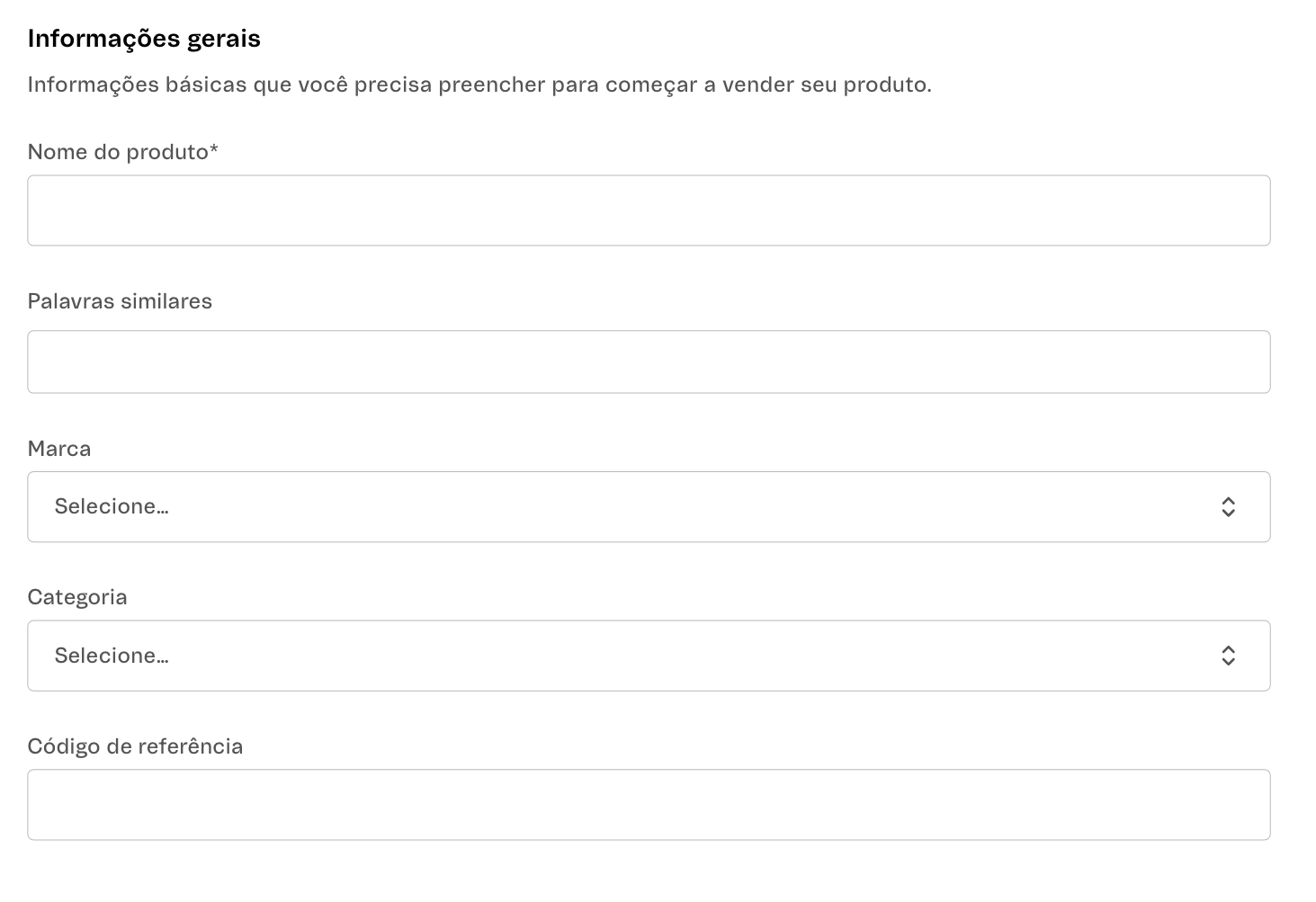
-
Name: Enter the product name. Use simple words, avoiding other languages or complex writing. This field is crucial for SEO and must respect the 150-character limit. Required field. Example: Ultralight Running Shoes.
-
Substitute words: Enter synonyms of terms related to the product name, separated by commas (
,). This field is essential for a more comprehensive search and must respect the 8,000-character limit. Example: for the productUltralight Running Shoes, synonyms could includeLight Running Shoes,Ultra Running Shoes. If your store uses VTEX Intelligent Search, do not complete this field and read theSynonyms article. -
Brand: Select a brand already available in the store to associate with the product. Required field. Example: SportXtreme.
-
Category: Select the category or subcategory associated with the product. Required field. Example: Running shoes.
-
Reference code: Enter the product's unique reference code to improve your store management. Example: TXU1234.
Description
In this step, you must write a description with the main information about the product. The text must contain a clear and simple product description.
Example: "The Ultralight Running Shoes are the perfect choice for athletes looking for high performance and comfort. Their innovative design and high-tech materials provide the utmost lightness and resistance during physical activity."
The text editor for the description is a rich text editor, which means you can use different formatting tools in its toolbar, as shown in the image below.
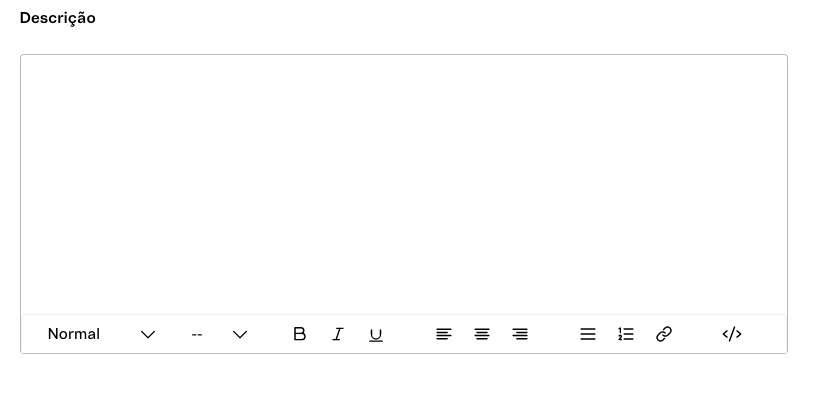
See the tools available in the toolbar:
-
Styles: Define the style of the selected text. You can choose from Normal, and Heading 1 to Heading 6.
-
Font size: Changes the font size of the selected text. You can choose from 10 to 36 pts.
-
Bold: Formats the selected text in bold.
-
Italic: Formats the selected text in italics.
-
Underline: Underlines the selected text.
-
Align text left: Aligns the selected text to the left.
-
Center text: Centers the selected text.
-
Align text right: Aligns the selected text to the right.
-
Bulleted list: Converts the selected text into an unordered list with bullets.
-
Numbered list: Converts the selected text into an ordered list item.
-
Add link: Adds a link to the selected text. After clicking this button, complete the required fields and then click
Save.- Link title: Enter the text with the link.
- URL: Enter the link to which the text will redirect the user.
- Open in new tab: Select this option if you want the user to open the page in a new tab when they click the link. Do not select it if you want the user to open the link in the same tab.
-
Source code: Displays the source code of the HTML description. You can edit the description directly from the source code if you want. To go back to the previous view, click the source button again.
SEO
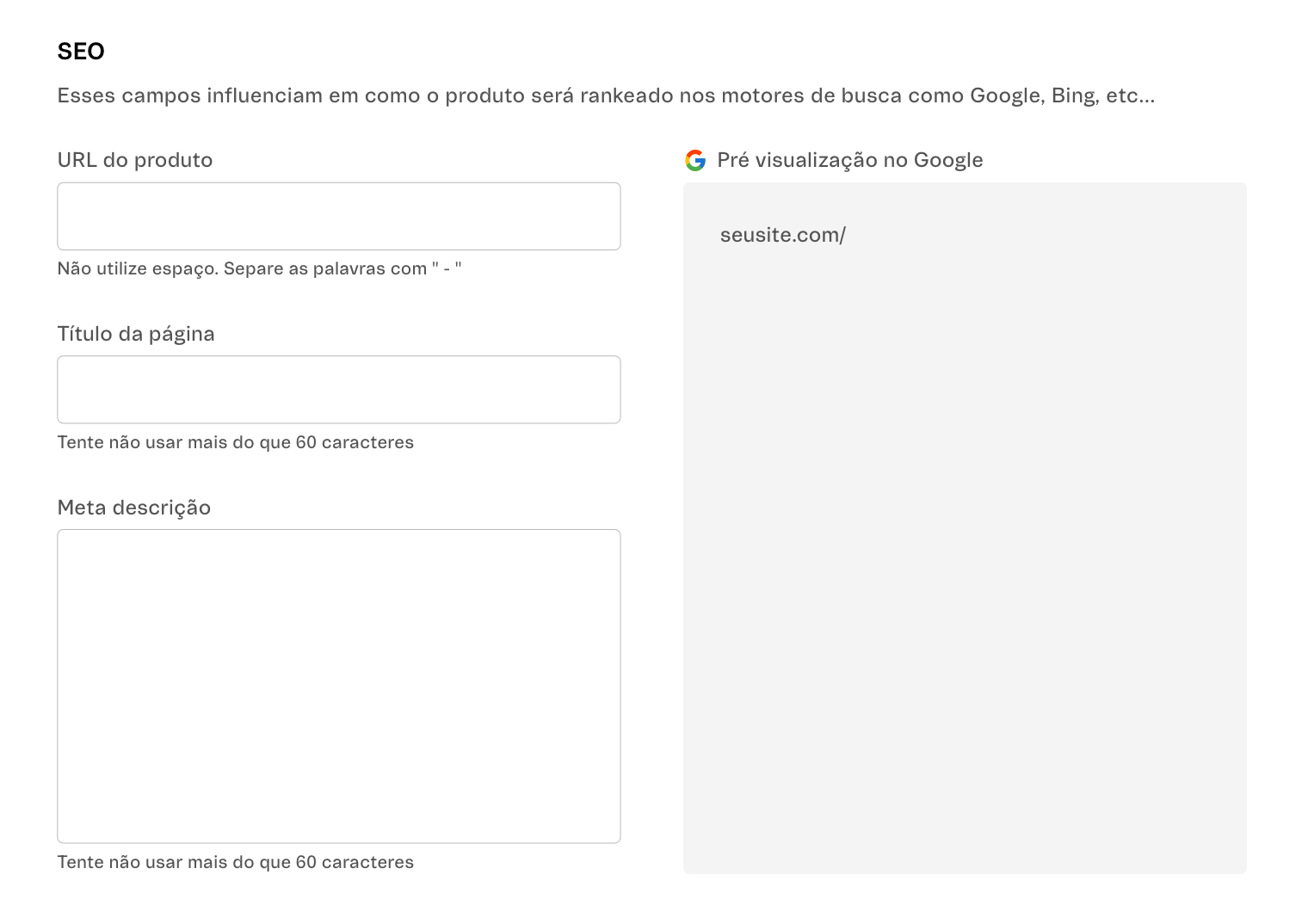
-
Product URL: Enter the URL to access the product page in the store. You cannot use spaces or special characters in this field. If the URL consists of more than one word, you must separate them with a hyphen (-). Required field. Example: ultralight-running-shoes.
-
Page title: Enter the title of the product page. To optimize the ranking of your product in the search results, do not exceed 60 characters. Required field. Example: Ultralight Running Shoes
-
Meta description: Enter the title of the product page. To optimize the ranking of your product in the search results, do not exceed 60 characters. Required field. Example: Meet the SportXtreme Ultralight Running Shoes, perfect for athletes looking for lightness and maximum performance in sports activities.
Operation and Logistics
- Trade policies: Select one or more trade policies for the product to determine the marketplaces in which the product will be available. If no trade policy is selected, the product will be applied to all of them. Example: B2C.
- **Supplier: **Select a supplier already added to the store to link to the product.
- Tax code: Enter the fiscal identification number of the product.
Visibility
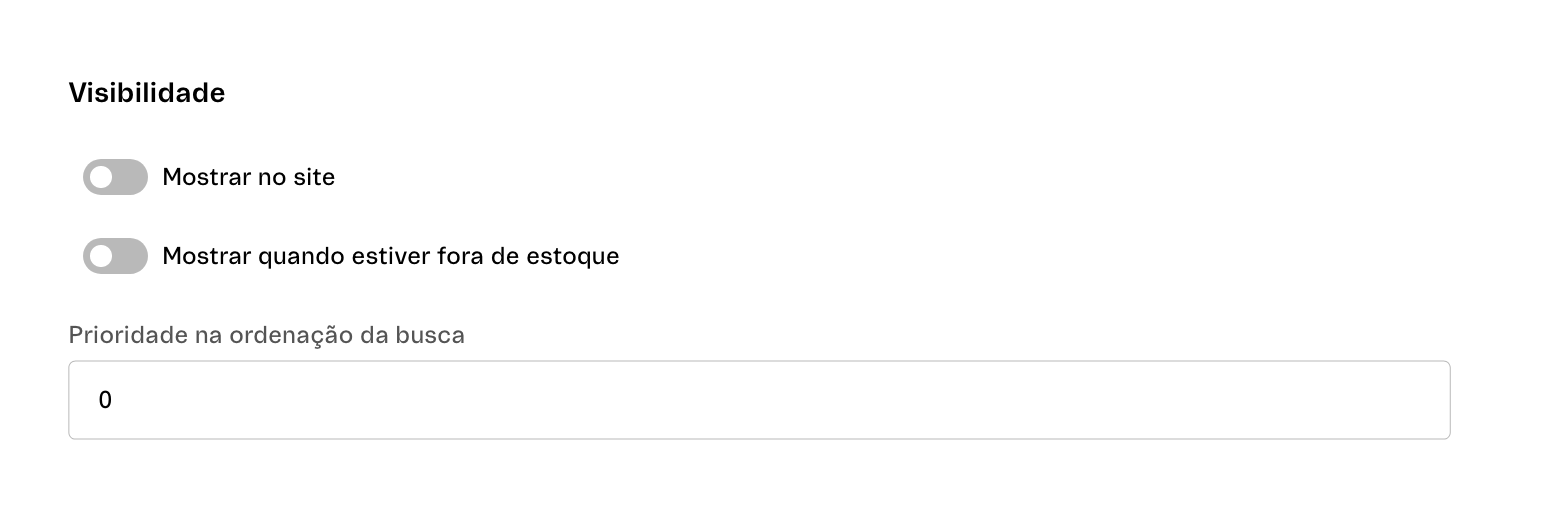
-
Display on website: Enable or disable the product visibility in your store. For example, if the product is a gift that cannot be purchased, you should disable this option.
-
Show when out of stock: Enable or disable the option to show the product in the store even when it is out of stock. If enabled, the out-of-stock product will be displayed in your store with a Notify me field, in which the customer can enter their email to be notified when the product is back in stock. If this option is disabled, the product will not be displayed in the store when it is out of stock.
-
Priority in search order: Enter a numerical value to set the priority on the search results page. For more details on this field, read theHow does the Score field work? article.
If your store uses VTEX Intelligent Search, read theHow does VTEX Intelligent Search work? article.
Attributes
Depending on the product category you create, you may have to complete some fields in the Attributes tab. These fields are specifications you can add to your SKUs to give them characteristics.
If you have created any required product fields, the product will only be activated once this specification has been completed.
Under Attributes, the specification groups will be displayed with the specifications you entered. In the image below, the specification group is Characteristics, and the specifications are Video and See More.
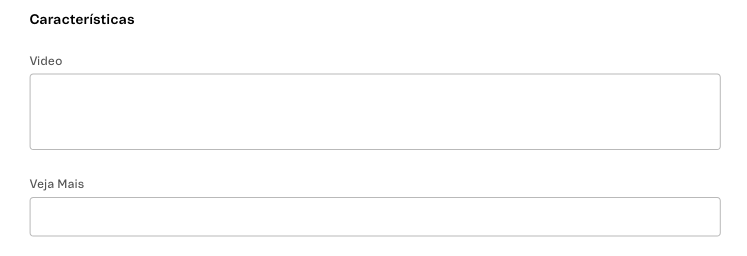
SKUs
In this tab, you will add the SKUs that will be linked to the product you created earlier.
A product must have at least one active SKU to be available in your store. The SKU must have an image attached to it for it to be activated.
Specifications
This is where the previously created specifications for the SKUs will be displayed. If you have created any required SKU fields, the SKU will only be activated once this specification has been completed.
Basic Information
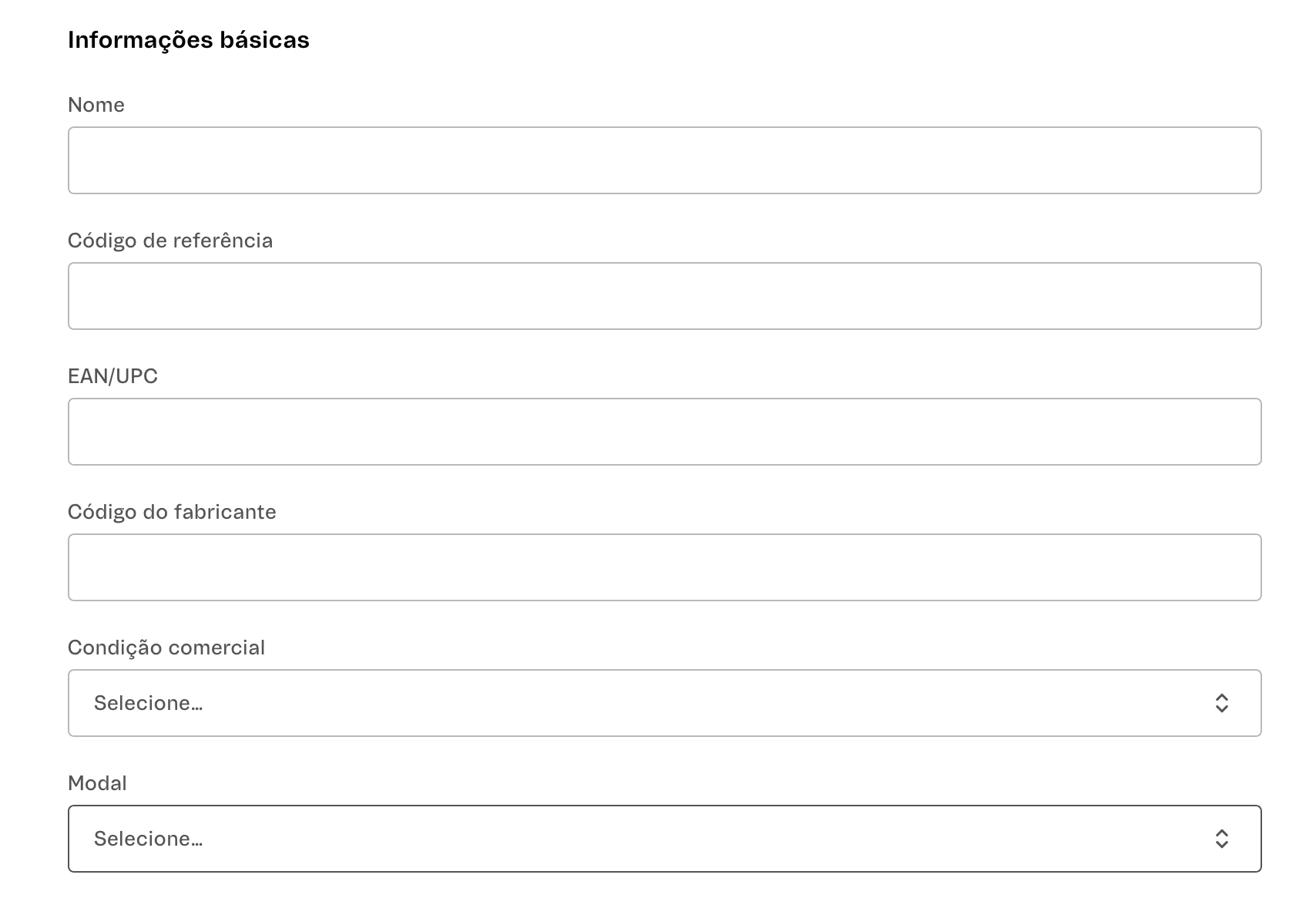
- Name: The SKU name, which will be displayed in the store. Required field.
- Reference code: Code that the store will use internally to identify the SKU. Required field if the EAN/UPC is empty.
- EAN/UPC: Field that must have the barcode information. Required field if the Reference code field is empty.
- Manufacturer code: Provided by the manufacturer to identify their product. If a product has a specific code, this field must be completed.
- Commercial condition: Used to define specific promotions or installment rules for SKUs. If there is no specific condition, use the default value. Learn more in theRegistering a commercial condition article.
- Modal: Field that links an unusual product (e.g., meat, glass, mattress) to a carrier specialized in delivering this product. Learn more in theHow the modal works article.
Images
SKUs must have at least one image to be active.
To add an image to your SKU, follow the steps below:
- Click the
+button.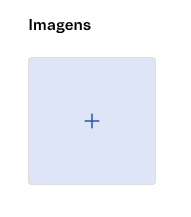
- Add the link to your image in the 🔗 field. You can add more than one image to your SKU. To do this, click
+ Add Imageand add the new link.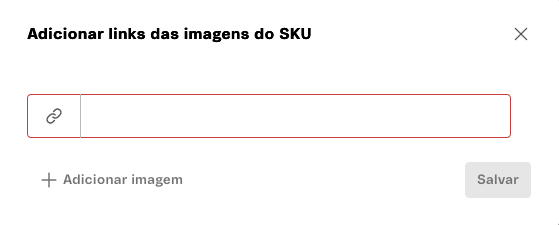
- Click
Save.
The first image added will be the main image of the SKU and will be displayed in the store and search results.
You can edit an image's metadata by clicking the <i class="fas fa-ellipsis-v"></i> button and selecting Edit Metadata.
You can also delete an image by clicking the button and selecting Remove
Weight and Dimensions
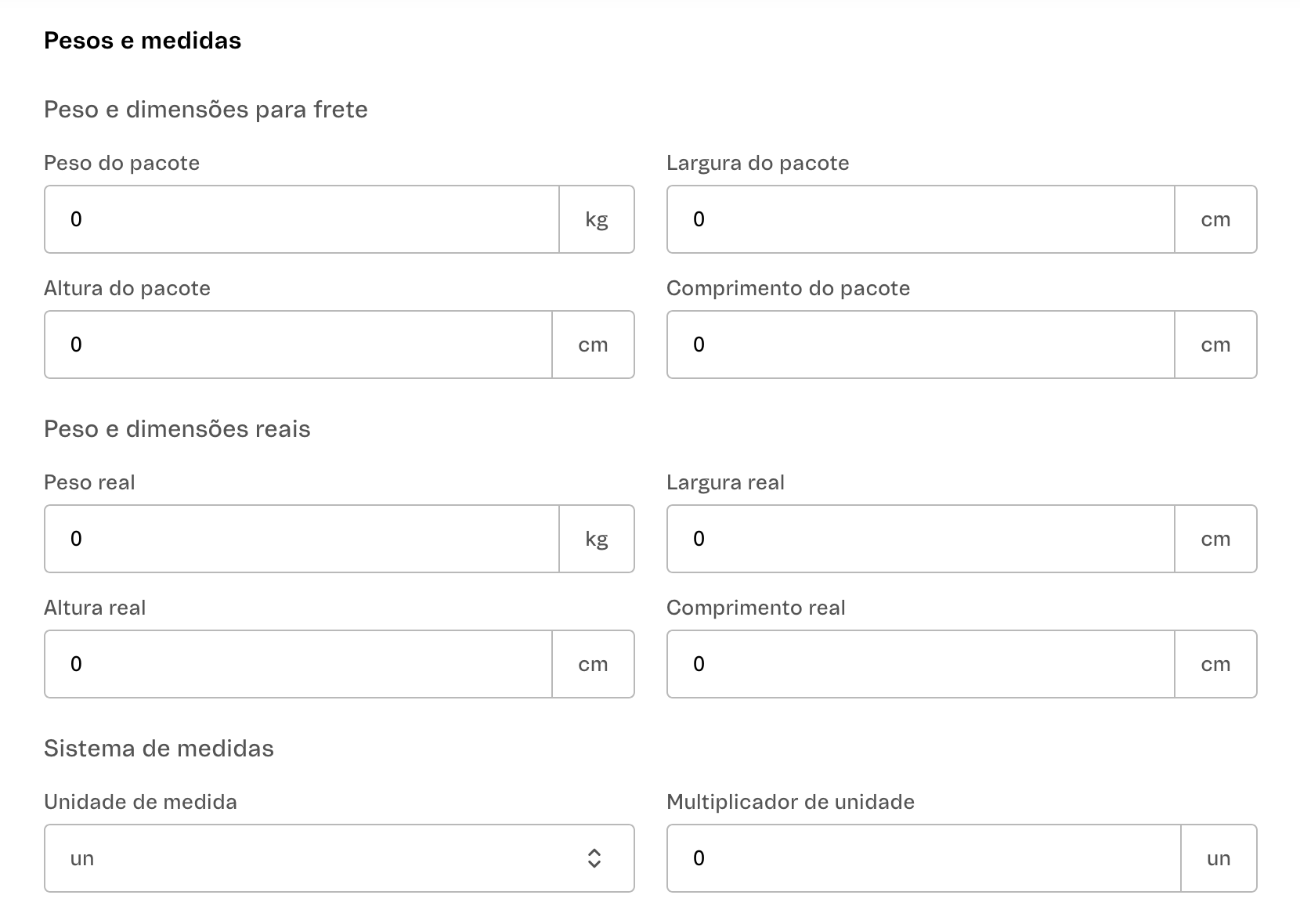
Shipping weight and dimensions
-
Package weight: Weight of the empty package in kilos. Required field.
-
Package width: Width of the package in centimeters. Required field.
-
Package height: Height of the package in centimeters. Required field.
-
Package length: Length of the package in centimeters. Required field.
Actual weight and dimensions
- Actual weight: Weight of the SKU in kilos.
- Actual width: Width of the SKU in centimeters.
- Actual height: Height of the SKU in centimeters.
- Actual length: Length of the SKU in centimeters.
Unit system
-
Unit of measure: Used when the unit of measure needs to be converted for sales purposes. For example, if a product is sold by the box but customers want to buy it by m². Usually used as "ea." (abbreviation for each).
-
Unit multiplier: Numerical unit that multiplies the selected quantity of the product when it is added to the cart. If the multiplier is 5, the product will be added in multiple quantities of 5, such as 5, 10, 15, 20, and so on.
Advanced Settings
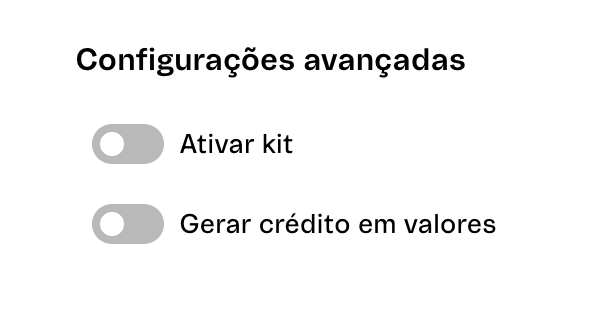
-
Activate bundle: Determines if SKUs within a bundle can only be sold together. You can make the SKU part of a bundle <i class="fas fa-toggle-on"></i> or not <i class="fas fa-toggle-off"></i>.
-
Generate credit with gift card: Determines if the customer receives credit when buying an SKU. You can activate or deactivate this option.