The VTEX platform allows you to optimally and practically add different promotion types suited for different scenarios. Through a centralized interface for managing promotions, your store can offer more benefits focused on customer attraction and retention.
The Promotions module is flexible when it comes to creating promotion scenarios with specific conditions for different contexts. Besides filtering and exporting promotions, you can view the active ones and archive them.
Access the page in the VTEX Admin through the Promotions > Promotions.
The page displays the list of your store's promotions and their basic information:
| Field name | Description |
|---|---|
Name | Promotion name. |
From | Promotion start date. |
To | Promotion end date. |
Status | Promotion status, which can be: Active: when a promotion is active. Scheduled: when the promotion was scheduled. Paused: when the promotion is paused. Completed: when the promotion ended. |
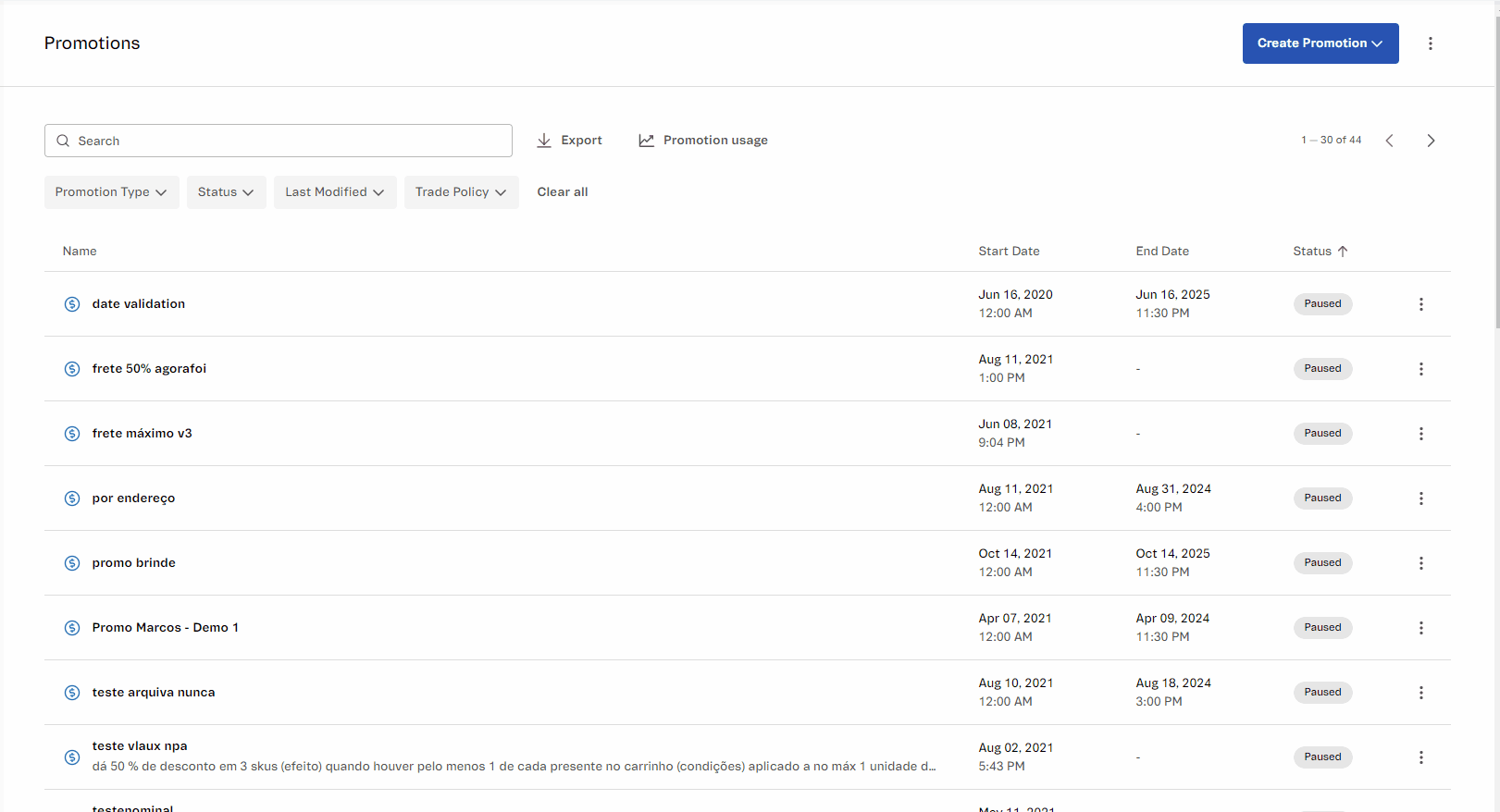
You can sort the promotions by name, date, or status. To do this, click on the title of the column with the information you want to use as sorting criteria.
All the features available on the page will be described in the following sections:
- Creating promotions
- Archived promotions
- Searching promotions
- Exporting promotions
- Promotion usage
- Filtering promotions
- Action menu in the promotion list
Creating promotions
To add a new promotion, click the Create Promotion button. Then, you can select the following types of promotions:
Archived promotions
To access the Archived Promotions page, click the icon and then .
You can unarchive or duplicate archived promotions by clicking the icon. When you unarchive a promotion, its status will change to Paused.
Search promotions
You can use the search bar to search for a specific promotion by name, description, or UTM.
Export promotions
You can download a CSV file with the promotions available in your store and their respective information. To do this, click the Export button next to the search bar. The exported file considers the filters applied to the list and does not include archived promotions.
The file contains the following information about each promotion:
| Column | Description |
|---|---|
ID | The promotion ID. |
Name | The promotion name. |
Discount Type | Type of discount applied in the promotion. |
From | The promotion start date. |
To | The promotion end date. |
Status | The current promotion status. Possible options are Active, Scheduled, Paused, or Completed. |
Promotion usage
To view the total of your active promotions and the remaining quota for new promotions, click Promotion usage.
By default, the maximum number of active promotions is 100. If you need to increase this limit, please contact our Support.
Filter promotions
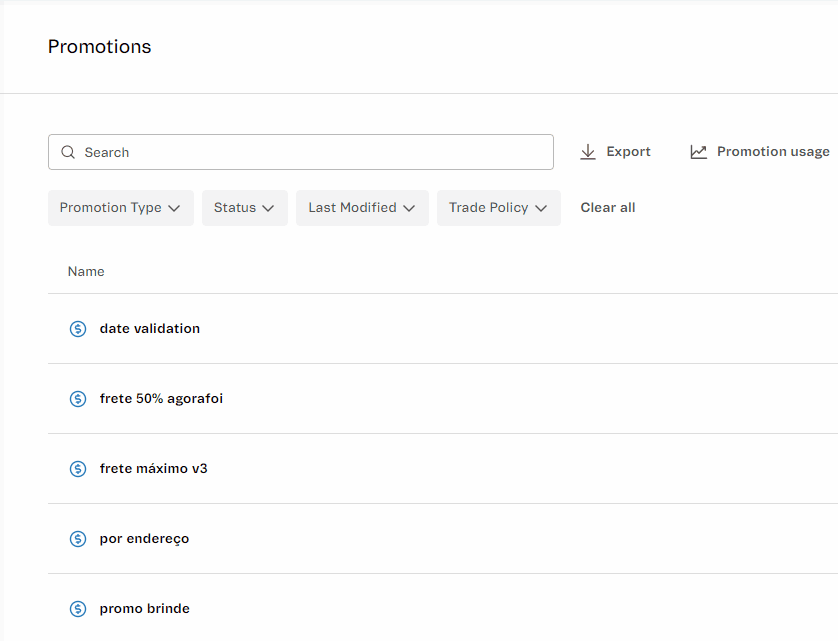
The promotion list can be filtered according to your needs by using the following filters:
- Discount type: The type of discount that will be applied to the promotion. The options are: Regular, Buy Together - Bundle, More for Less, Progressive Discount, Buy One Get One, and Campaign Promotion.
- Status: The status of the promotion. The options are:
Active,Scheduled,Paused, andCompleted. - Last modified: Last update history for the last 12 months, 3 months, 30 days, 7 days, or the day before the query.
- Trade policy: Trade policy under which the promotion will be applied.
- UTM: URL parameters used to track traffic. The options are
With UTMandWithout UTM.
Select the desired filters and click on Apply to filter the promotions. To cancel the selection, click on Clear on the desired filters.
Actions menu in the promotion list
By clicking on the icon in a promotion, you can perform the following actions:
- Edit: edit the promotion
- Deactivate: pause the promotion.
- Duplicate: create a copy of the promotion.
- Archive: archive the promotion. The promotion will automatically be moved to the Archived Promotions page.