There are three ways to understand which promotions are being applied to the cart. Check out the following sections to understand them:
Orders management
You can place a test order in the store and then check in Orders Management which promotions have been applied.
Example: Imagine an order in which free shipping has been applied, but you don't know the reason. By clicking on an order in Orders Management, you would find the name of the promotion registered in the Sales and Marketing or Promotions and Partnerships section.
Order details
Order details (Beta)
If no promotion is listed, it indicates that the free shipping is not caused by a promotion, i.e. the shipping calculation in the Inventory & shipping module has resulted in zero. In this case, you have to use the Shipping Simulator to understand why shipping had zero value.
Cart
In the cart, you can move your mouse over the question mark icon below the price of each item to view the applied discounts, as shown below.
However, if more than one promotion is applied, what appears will be the sum of the discounts, making it difficult to analyze the scenario.
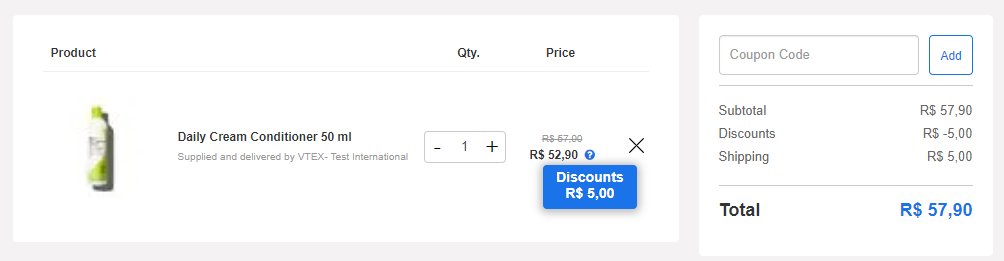
orderForm
To conduct the investigation documented in this section, you must use Google Chrome. Because it is a tool external to VTEX, it can be updated without prior notice.
On the cart page, you can check the orderForm, which is a file in JSON format with all the information corresponding to the order being created.
Follow the step-by-step instructions to find the orderForm and identify the promotions applied:
-
At the cart, click the right button of the mouse on the screen, and then on Inspect. Another option is to directly access Developer Tools using the
Ctrl+Shift+Ishortcut. -
Click on
Network. -
Check the Preserve log option.
-
Reload the page.
-
After loading, press
Ctrl+Fto perform the search in the Developer Tools. TypeorderFormin the search bar.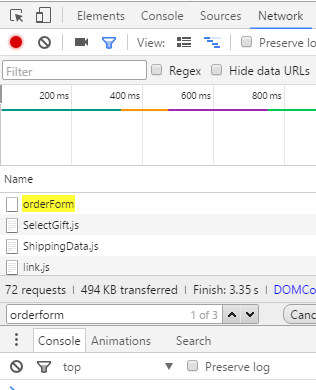
-
Click on the
orderFormline. A new window will open next to it. -
Click on
Preview. -
Search for
ratesAndBenefitsDataand click on the item. -
Click on the
ratesAndBenefitsIdentifierssubitem. -
There will be an index for each promotion that is being applied.
Within this index information, the
namefield shows the name of the promotion registered in the Promotions & Taxes module.The
IDfield shows the unique identifier of the promotion registered in the Promotions & Taxes module. You can access the promotion settings directly from the URLhttps://{accountName}.vtexcommercestable.com.br/admin/rnb/#/benefit/{id}, replacing{accountName}with your account name and{id}with the promotion ID.
Promotions Simulator (Beta)
The Promotions Simulator is a tool that allows you to see not only the promotions created in the VTEX platform and which were applied to the shopping cart, but also their activation conditions. Since there are multiple configurations for the promotions, it is important to be able to see the competition, the combination of promotions during the purchase and the causes that trigger them.
For more information, read the Promotions Simulator (Beta) article.